
How to Use IR reciever: Examples, Pinouts, and Specs
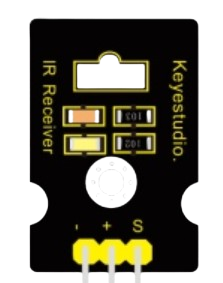
 Design with IR reciever in Cirkit Designer
Design with IR reciever in Cirkit DesignerIntroduction
The Keyestudio IR Receiver (Part ID: IR Receiver) is a compact and efficient device designed to detect infrared (IR) signals. It is commonly used in remote control applications to receive commands from IR transmitters, such as TV remotes or other IR-based controllers. The IR receiver converts the incoming infrared light signals into electrical signals, which can then be processed by a microcontroller or other electronic circuits.
Explore Projects Built with IR reciever
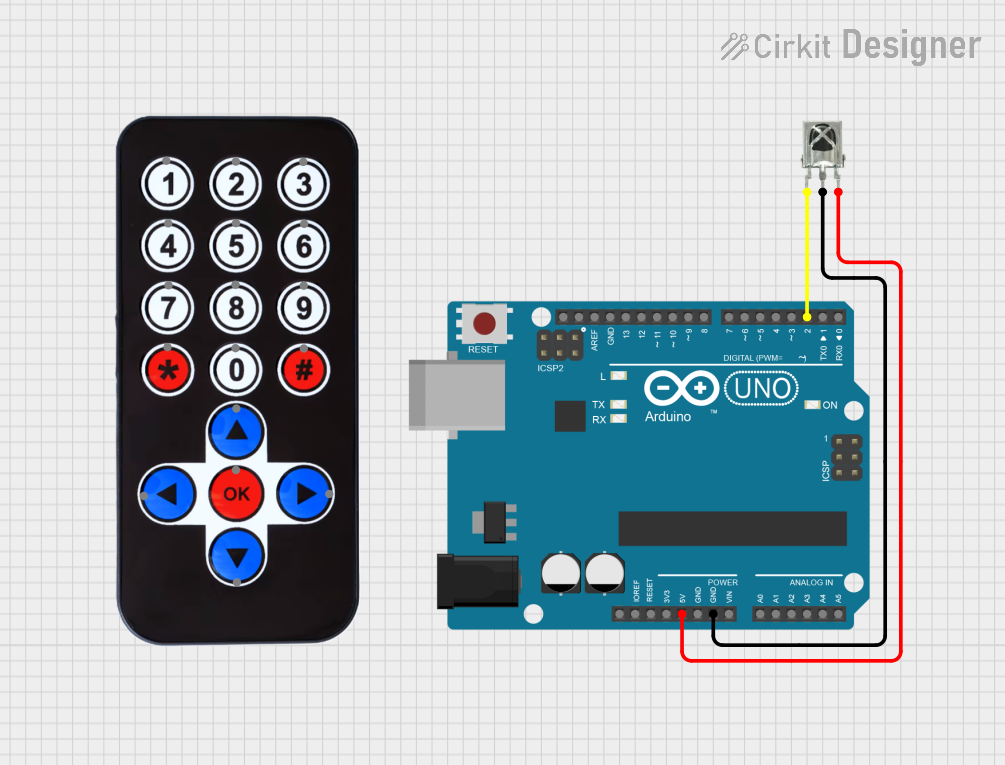
 Open Project in Cirkit Designer
Open Project in Cirkit Designer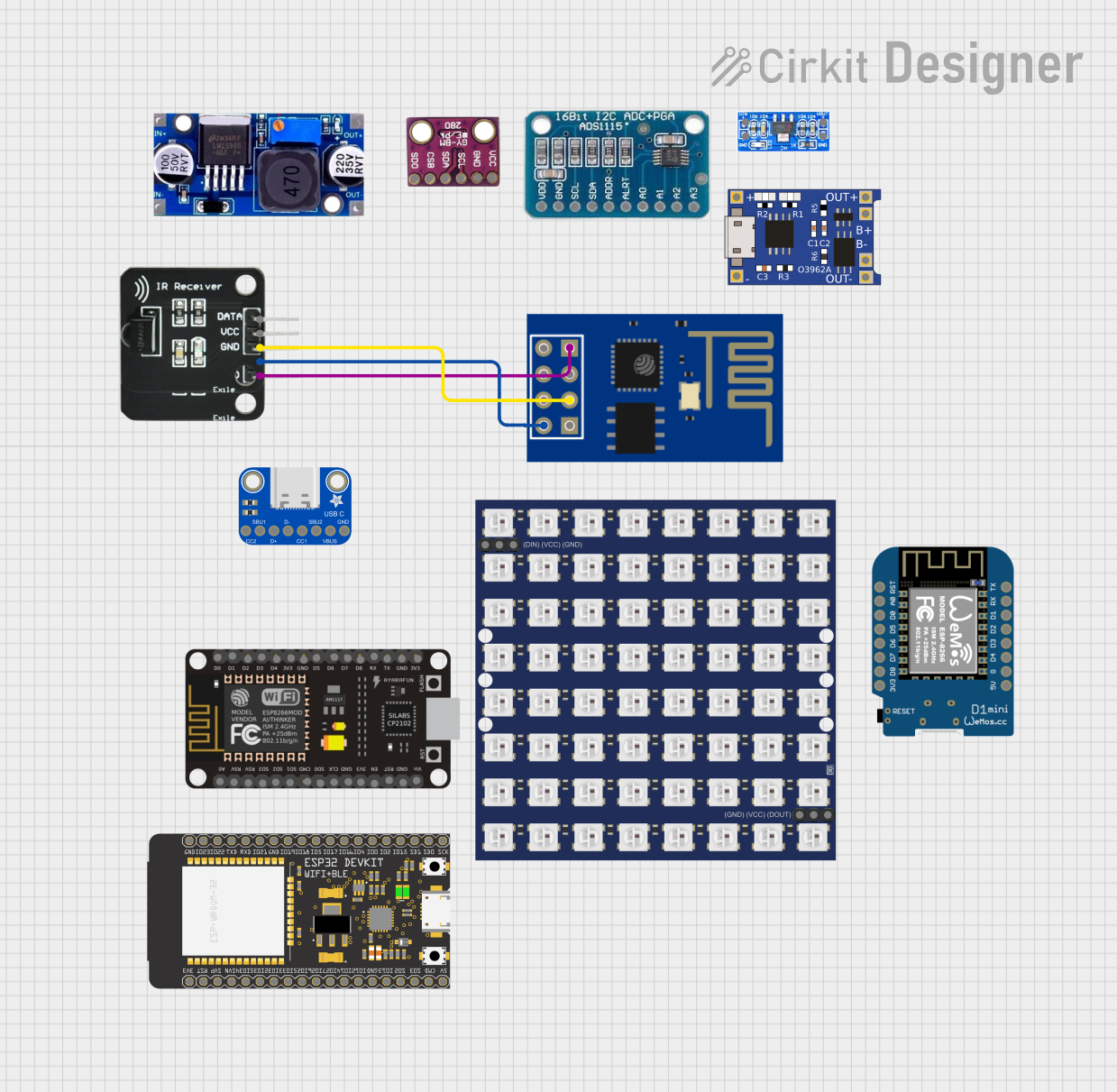
 Open Project in Cirkit Designer
Open Project in Cirkit Designer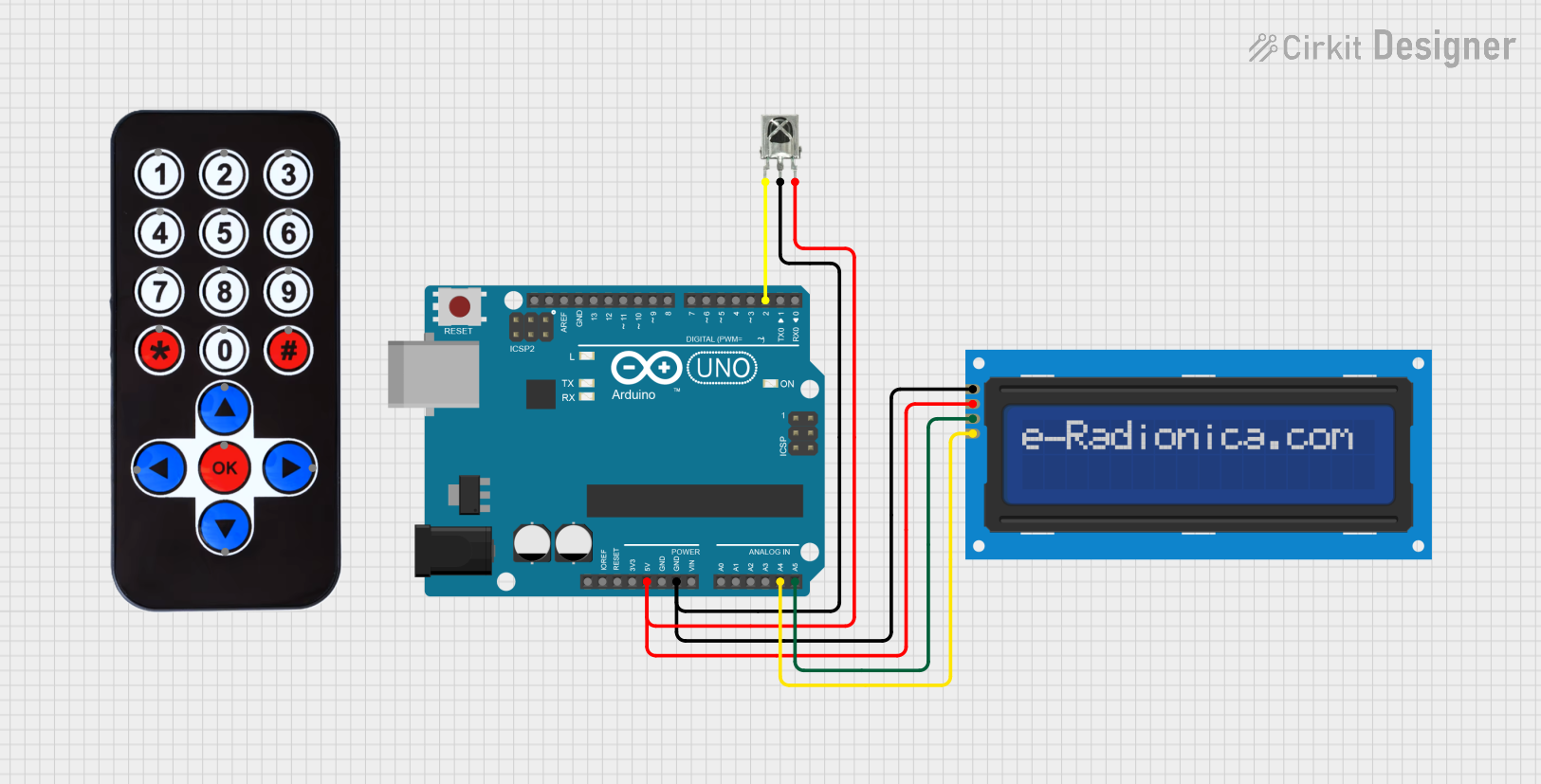
 Open Project in Cirkit Designer
Open Project in Cirkit Designer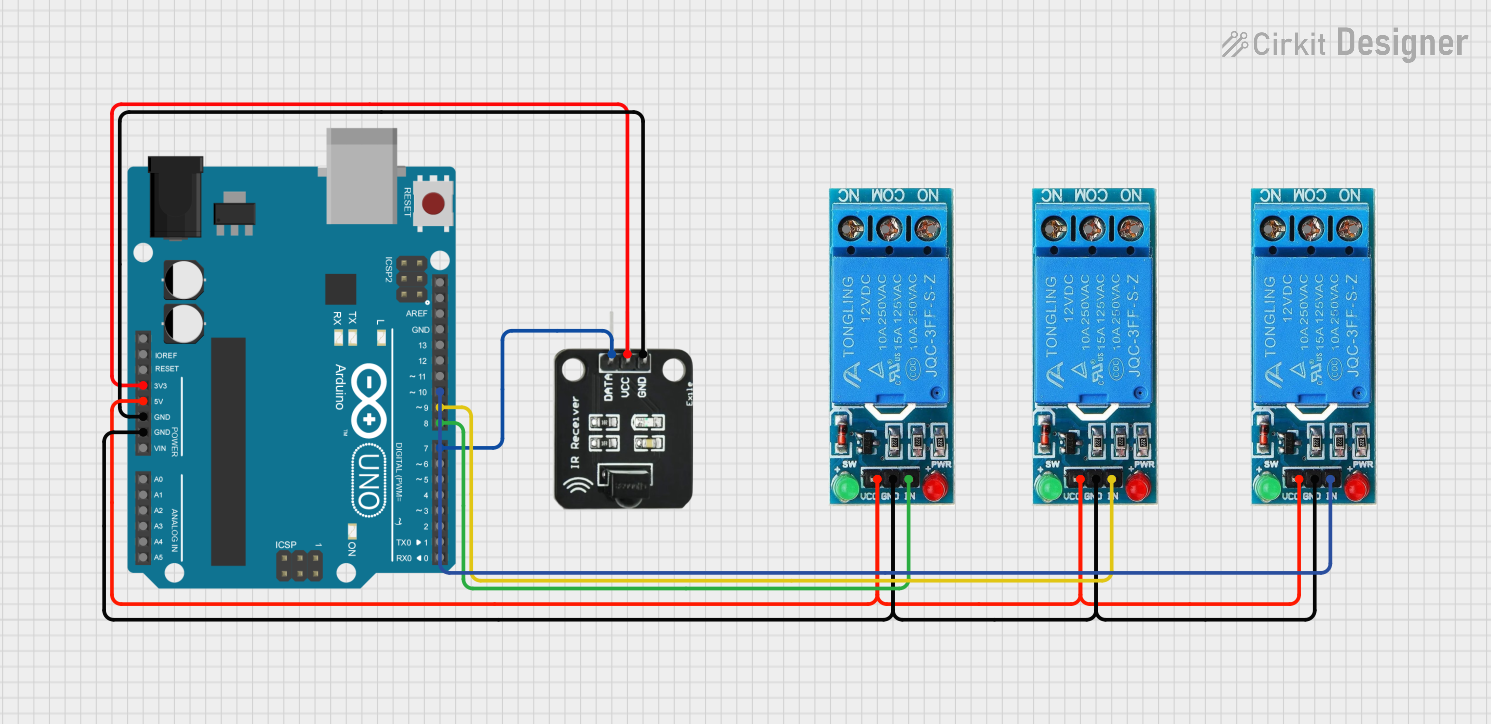
 Open Project in Cirkit Designer
Open Project in Cirkit DesignerExplore Projects Built with IR reciever
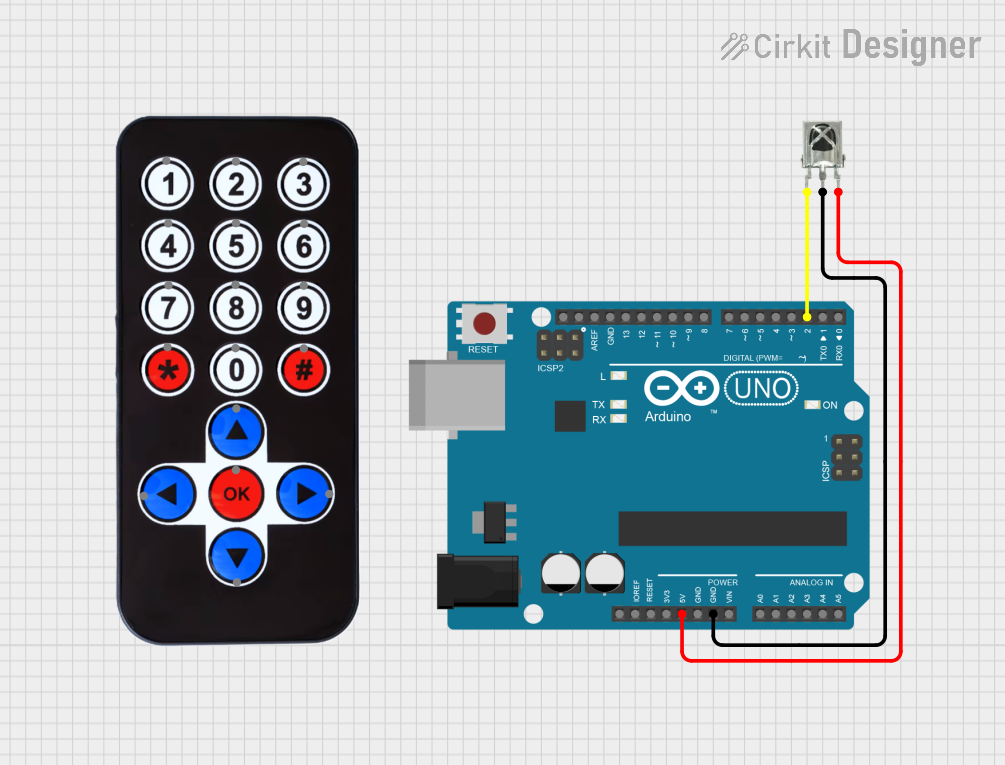
 Open Project in Cirkit Designer
Open Project in Cirkit Designer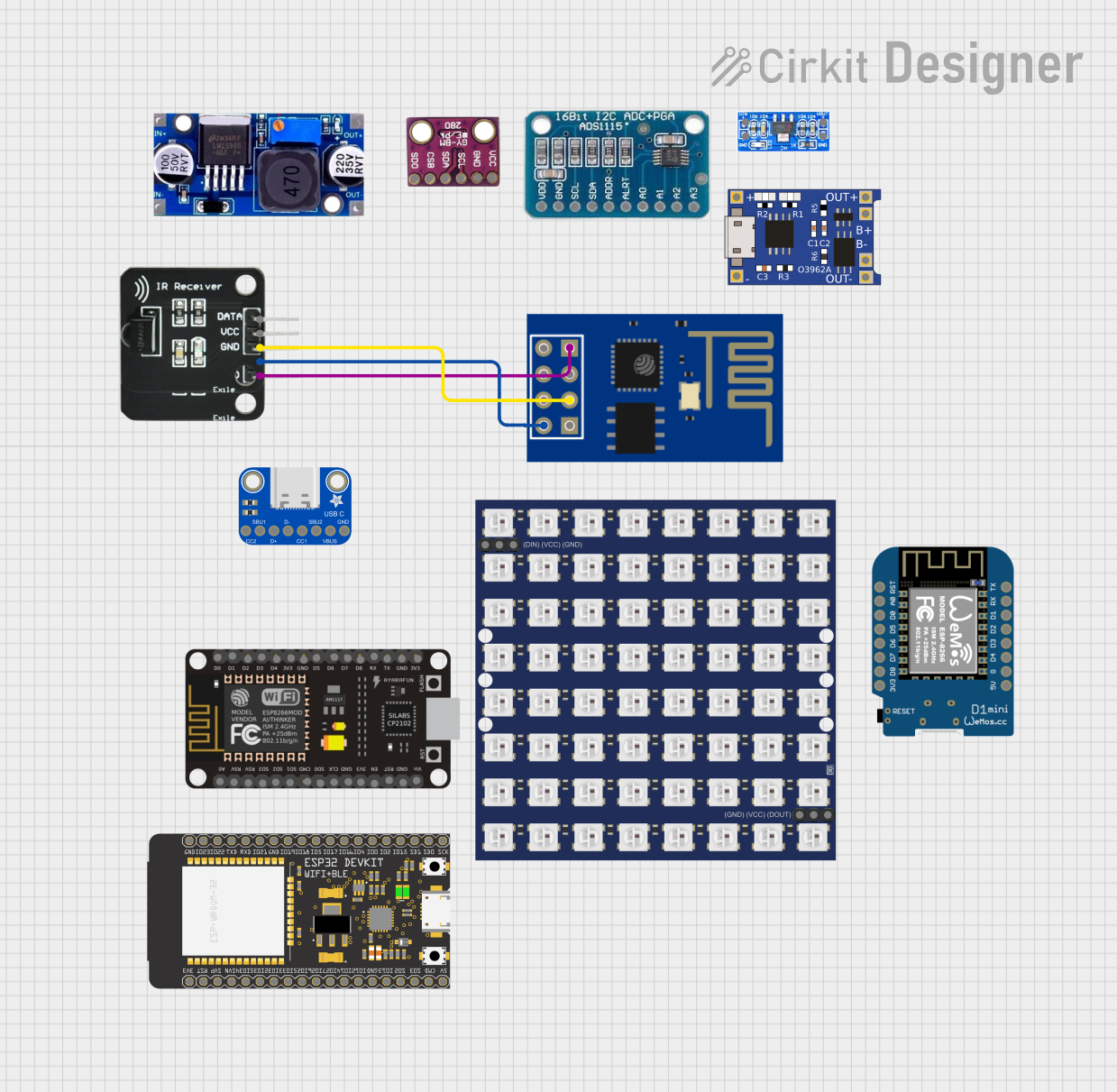
 Open Project in Cirkit Designer
Open Project in Cirkit Designer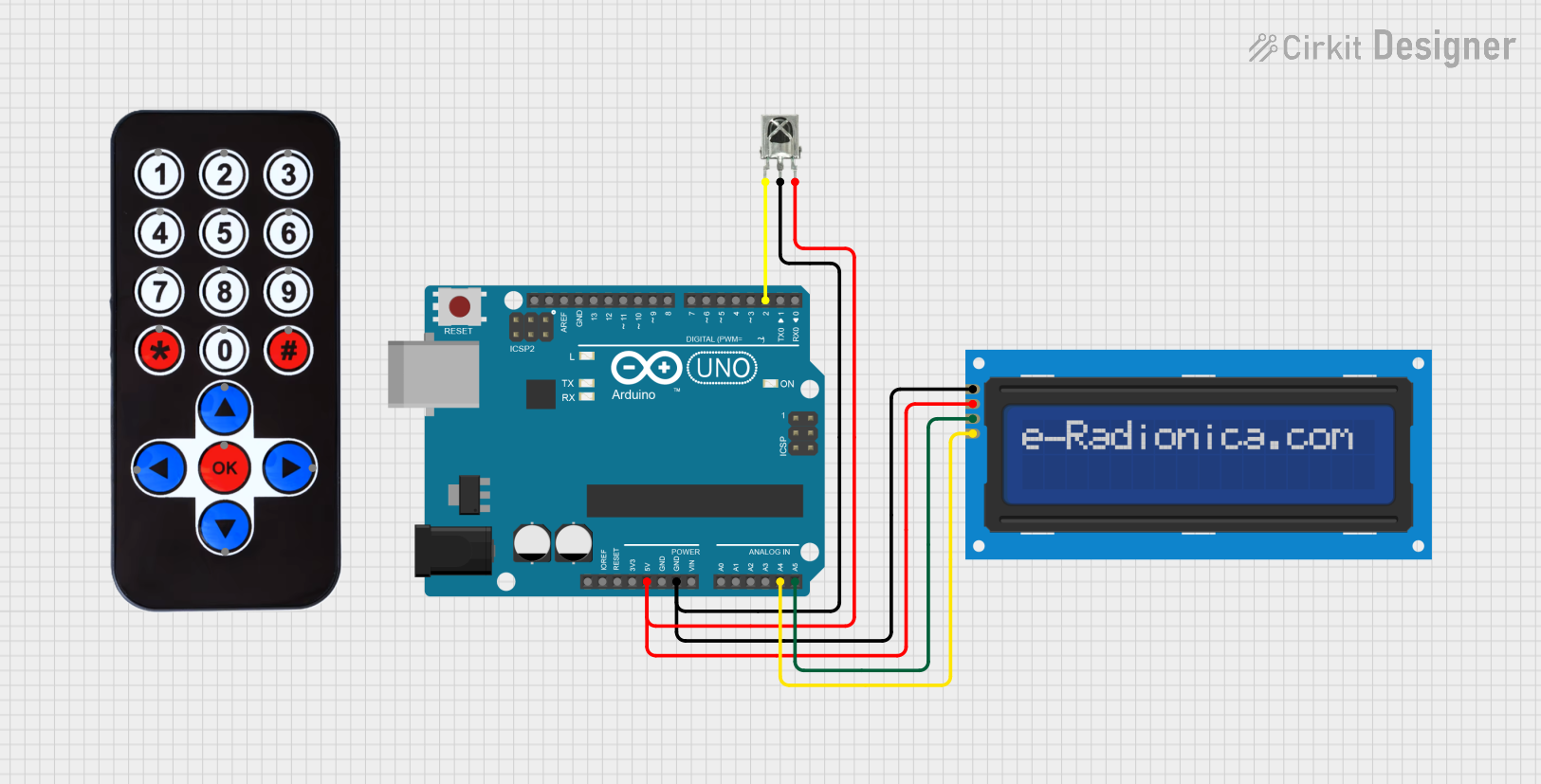
 Open Project in Cirkit Designer
Open Project in Cirkit Designer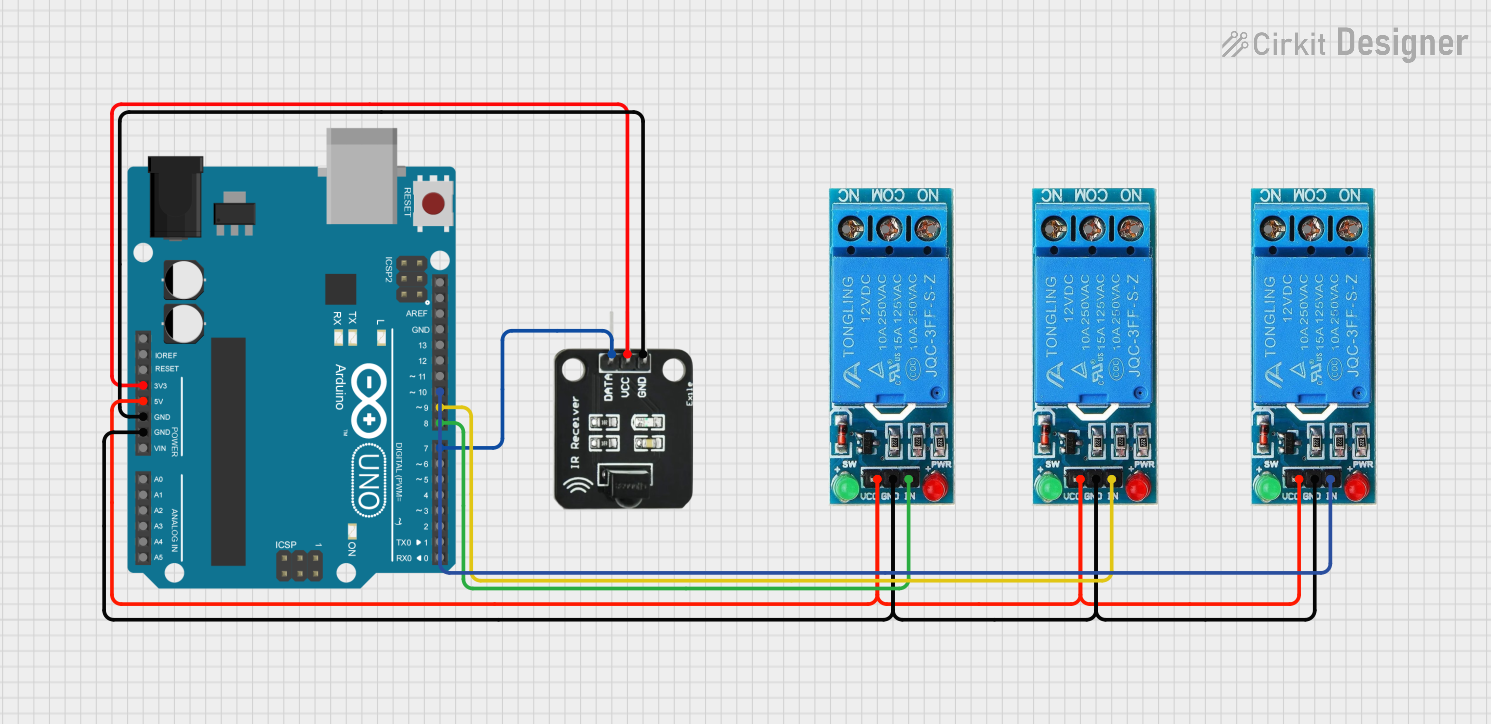
 Open Project in Cirkit Designer
Open Project in Cirkit DesignerCommon Applications and Use Cases
- Remote control systems for TVs, audio systems, and other appliances
- IR-based communication between devices
- Obstacle detection in robotics
- Data transmission in short-range wireless systems
- Home automation projects
Technical Specifications
The Keyestudio IR Receiver is designed to operate efficiently in a variety of electronic projects. Below are its key technical details:
| Parameter | Value |
|---|---|
| Operating Voltage | 2.7V to 5.5V |
| Operating Current | ≤ 1.5mA |
| Carrier Frequency | 38 kHz |
| Reception Distance | Up to 18 meters (depending on IR transmitter strength) |
| Reception Angle | ±45° |
| Output Signal | Digital (active low) |
| Dimensions | 7.5mm x 5.8mm x 3.1mm |
Pin Configuration and Descriptions
The IR receiver typically has three pins, as described in the table below:
| Pin | Name | Description |
|---|---|---|
| 1 | VCC | Power supply pin. Connect to a voltage source (2.7V to 5.5V). |
| 2 | GND | Ground pin. Connect to the ground of the circuit. |
| 3 | OUT | Digital output pin. Outputs a low signal when an IR signal is detected. |
Usage Instructions
How to Use the IR Receiver in a Circuit
Connect the Pins:
- Connect the VCC pin to a 5V power supply (or 3.3V if your microcontroller operates at 3.3V).
- Connect the GND pin to the ground of your circuit.
- Connect the OUT pin to a digital input pin of your microcontroller.
Place the IR Receiver:
- Ensure the IR receiver is positioned to face the IR transmitter directly for optimal signal reception.
- Avoid placing the receiver in direct sunlight or near strong light sources, as this can interfere with its operation.
Add a Pull-Up Resistor (Optional):
- If the output signal is unstable, you can add a pull-up resistor (e.g., 10kΩ) between the OUT pin and VCC.
Important Considerations and Best Practices
- Avoid Interference: Keep the IR receiver away from sources of IR noise, such as fluorescent lights or sunlight.
- Use a Compatible Transmitter: Ensure the IR transmitter operates at a carrier frequency of 38 kHz for compatibility.
- Test the Signal: Use an oscilloscope or a microcontroller to verify the output signal when the receiver detects an IR signal.
Example: Using the IR Receiver with an Arduino UNO
Below is an example of how to use the Keyestudio IR Receiver with an Arduino UNO to decode IR signals from a remote control.
Required Components
- Keyestudio IR Receiver
- Arduino UNO
- IR remote control
- Jumper wires
Circuit Diagram
- Connect the VCC pin of the IR receiver to the 5V pin on the Arduino.
- Connect the GND pin of the IR receiver to the GND pin on the Arduino.
- Connect the OUT pin of the IR receiver to digital pin 2 on the Arduino.
Arduino Code
#include <IRremote.h> // Include the IRremote library
const int RECV_PIN = 2; // Define the pin connected to the IR receiver
IRrecv irrecv(RECV_PIN); // Create an IRrecv object
decode_results results; // Create a variable to store decoded results
void setup() {
Serial.begin(9600); // Initialize serial communication at 9600 baud
irrecv.enableIRIn(); // Start the IR receiver
Serial.println("IR Receiver is ready to decode signals.");
}
void loop() {
if (irrecv.decode(&results)) { // Check if a signal is received
Serial.print("Received IR code: ");
Serial.println(results.value, HEX); // Print the received code in hexadecimal
irrecv.resume(); // Prepare to receive the next signal
}
}
Notes on the Code
- The
IRremotelibrary must be installed in the Arduino IDE. You can install it via the Library Manager. - The received IR codes will be displayed in the Serial Monitor. Ensure the baud rate is set to 9600 in the Serial Monitor.
Troubleshooting and FAQs
Common Issues and Solutions
No Signal Detected:
- Ensure the IR transmitter is functioning and pointed directly at the receiver.
- Check the wiring connections for loose or incorrect connections.
- Verify that the IR transmitter operates at a carrier frequency of 38 kHz.
Unstable Output Signal:
- Add a pull-up resistor (e.g., 10kΩ) between the OUT pin and VCC.
- Reduce ambient light interference by shielding the receiver from strong light sources.
Short Reception Range:
- Ensure the IR transmitter has sufficient power and is within the receiver's range (up to 18 meters).
- Clean the lens of the IR receiver to remove any dust or dirt.
FAQs
Q: Can the IR receiver work with any remote control?
A: The IR receiver is compatible with most remote controls that operate at a carrier frequency of 38 kHz. However, some proprietary remotes may use different protocols.
Q: Can I use the IR receiver outdoors?
A: While the IR receiver can be used outdoors, direct sunlight or strong ambient light may interfere with its operation. Consider using it in shaded areas or with an IR filter.
Q: What is the output signal when no IR signal is detected?
A: When no IR signal is detected, the output pin remains high (logic 1). It goes low (logic 0) when an IR signal is detected.
By following this documentation, you can effectively integrate the Keyestudio IR Receiver into your projects and troubleshoot any issues that arise.