
How to Use type c plug: Examples, Pinouts, and Specs
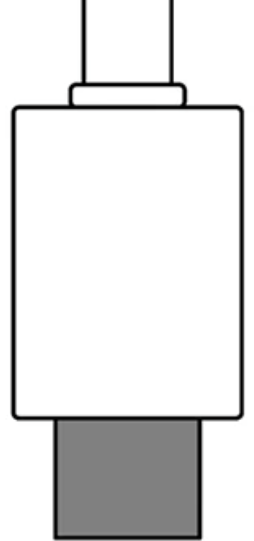
 Design with type c plug in Cirkit Designer
Design with type c plug in Cirkit DesignerIntroduction
A Type-C plug is a USB connector that supports reversible insertion and can handle higher power and faster data transfer rates compared to previous USB types. It is designed to be a universal connector for various devices, including smartphones, laptops, and other peripherals. The Type-C plug is known for its compact design and enhanced capabilities, making it a popular choice in modern electronics.
Explore Projects Built with type c plug
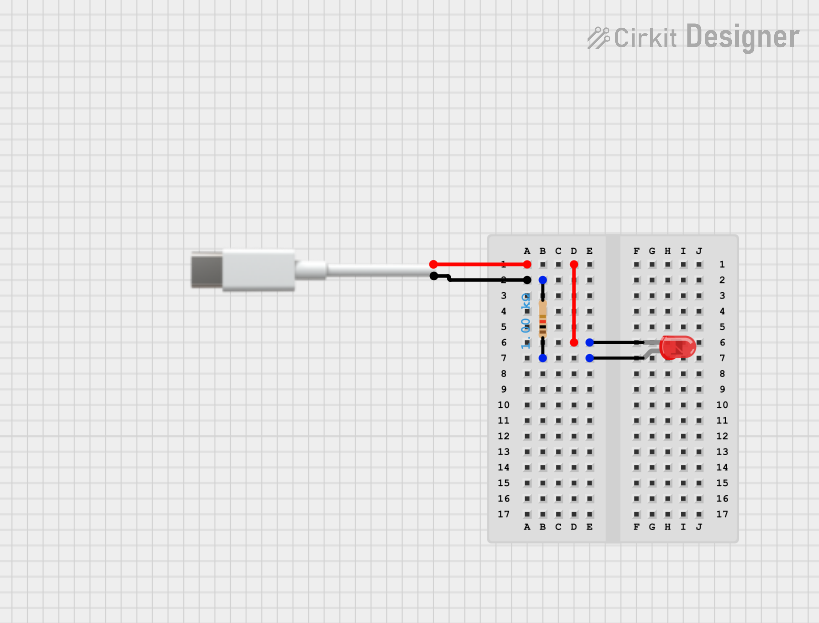
 Open Project in Cirkit Designer
Open Project in Cirkit Designer
 Open Project in Cirkit Designer
Open Project in Cirkit Designer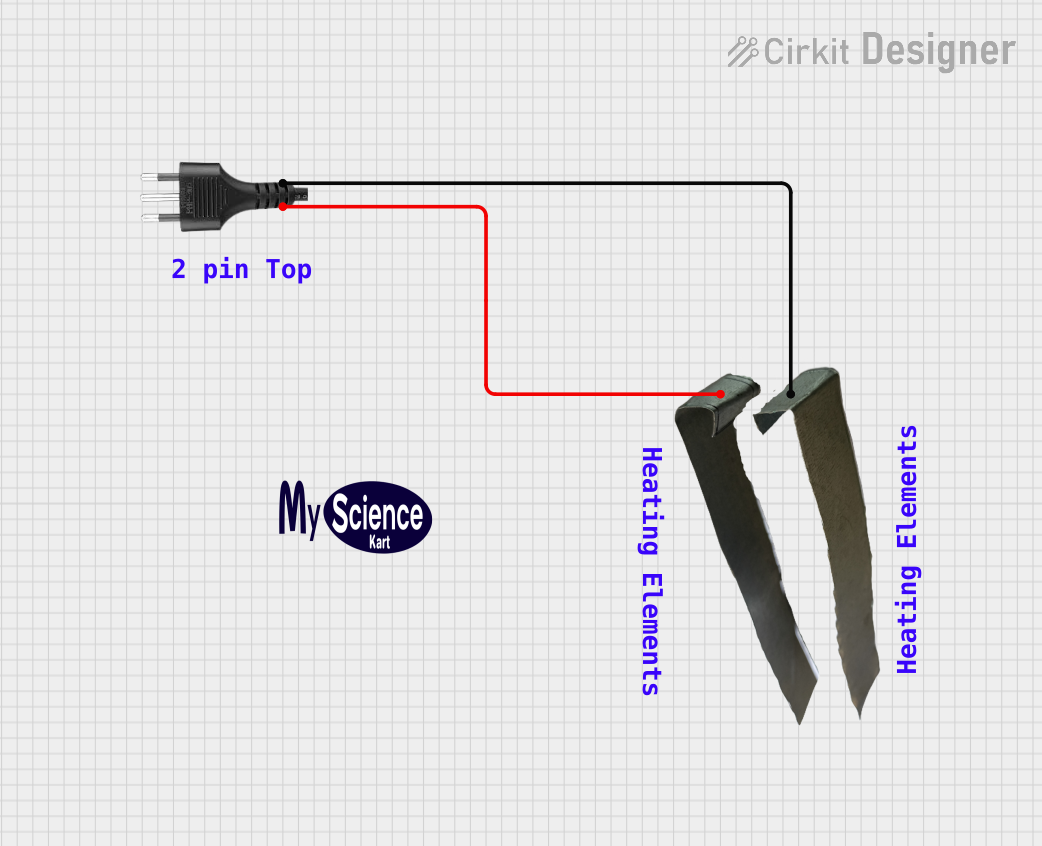
 Open Project in Cirkit Designer
Open Project in Cirkit Designer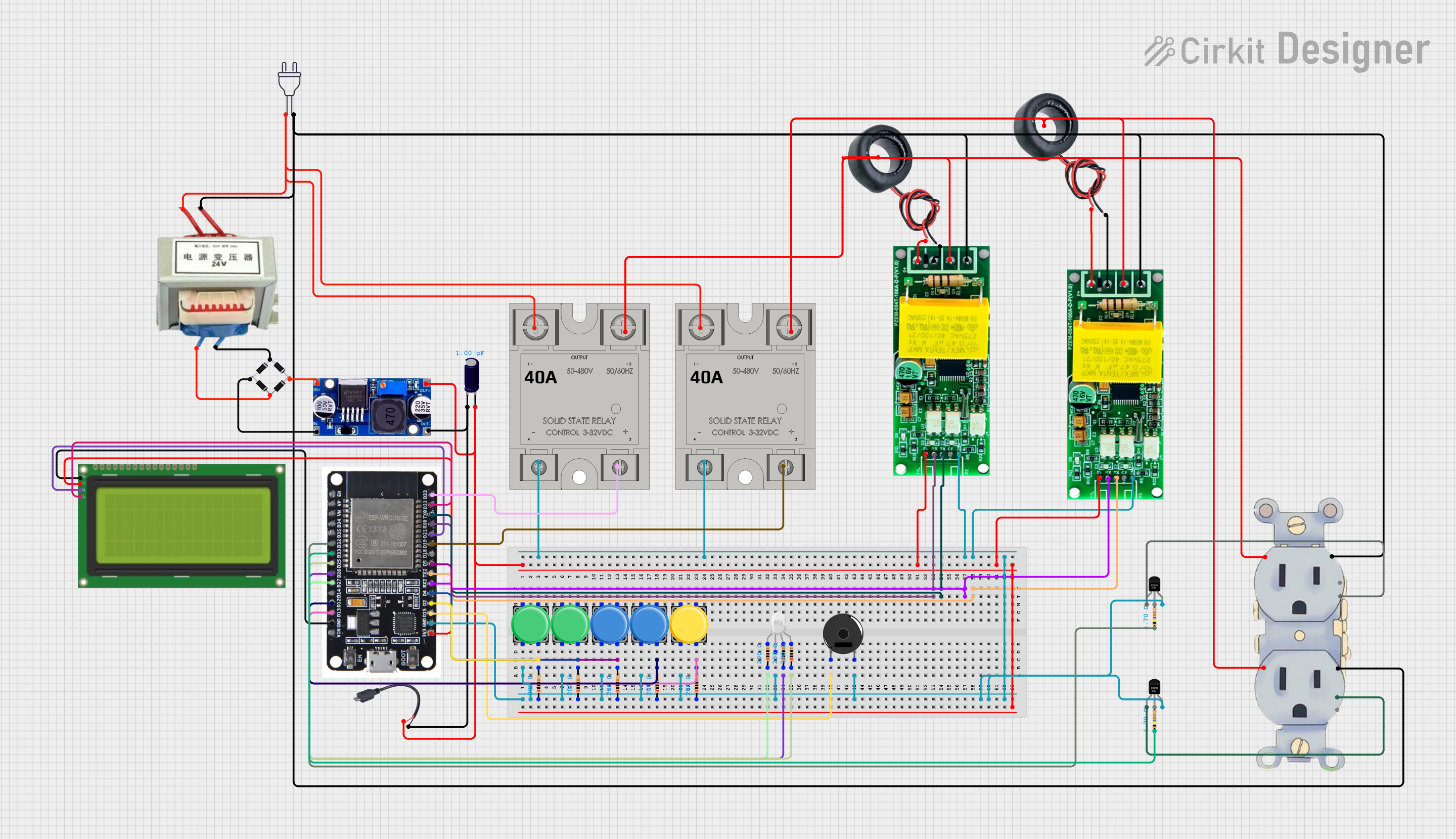
 Open Project in Cirkit Designer
Open Project in Cirkit DesignerExplore Projects Built with type c plug
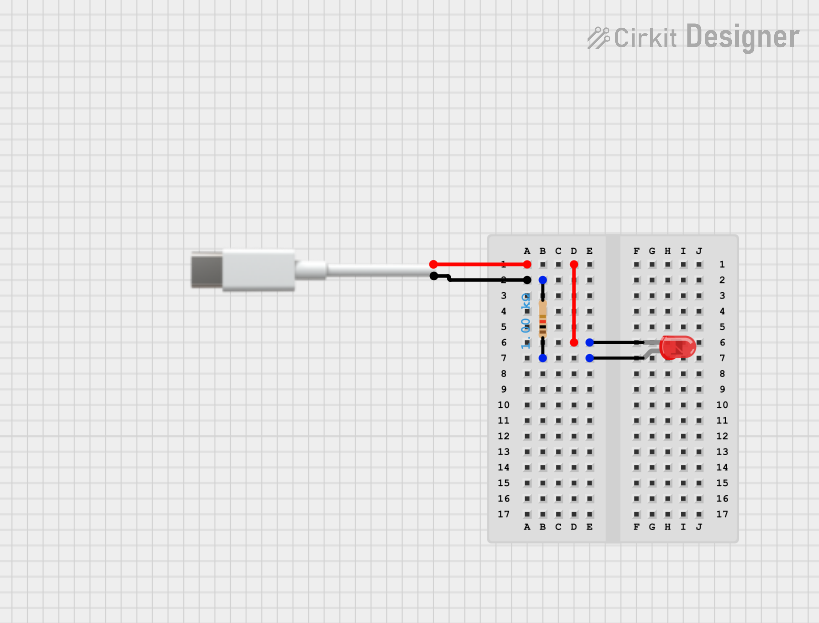
 Open Project in Cirkit Designer
Open Project in Cirkit Designer
 Open Project in Cirkit Designer
Open Project in Cirkit Designer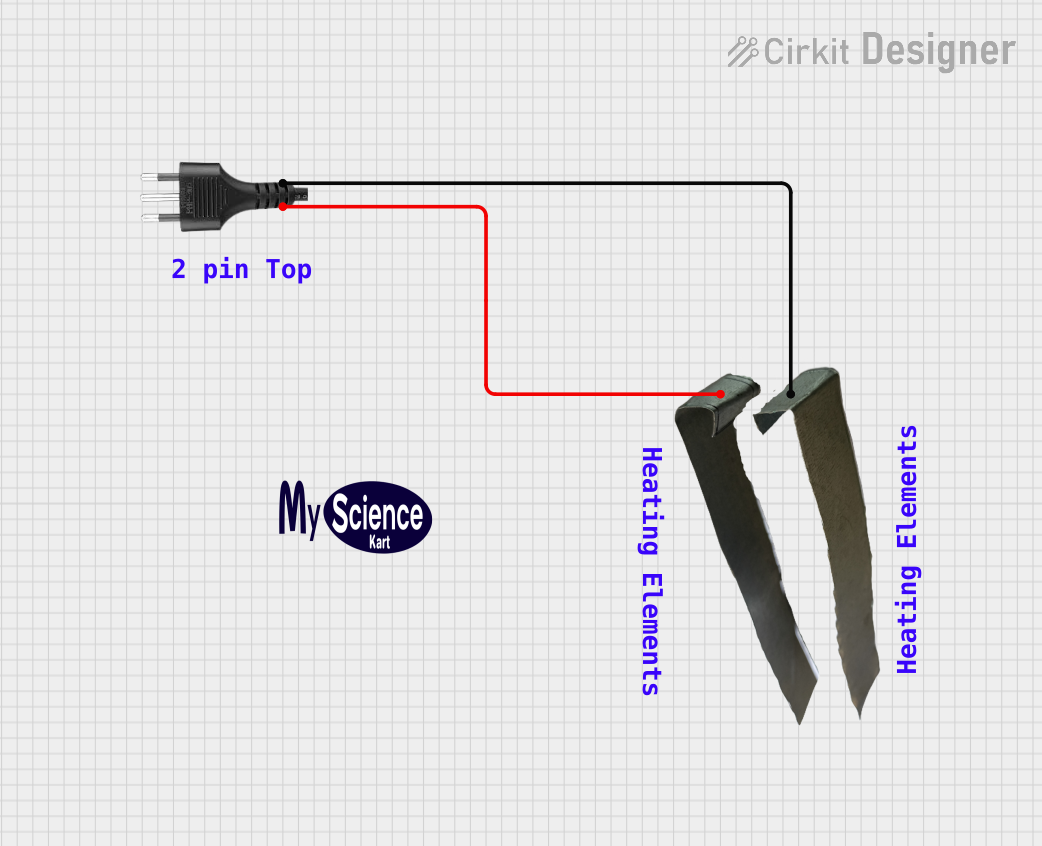
 Open Project in Cirkit Designer
Open Project in Cirkit Designer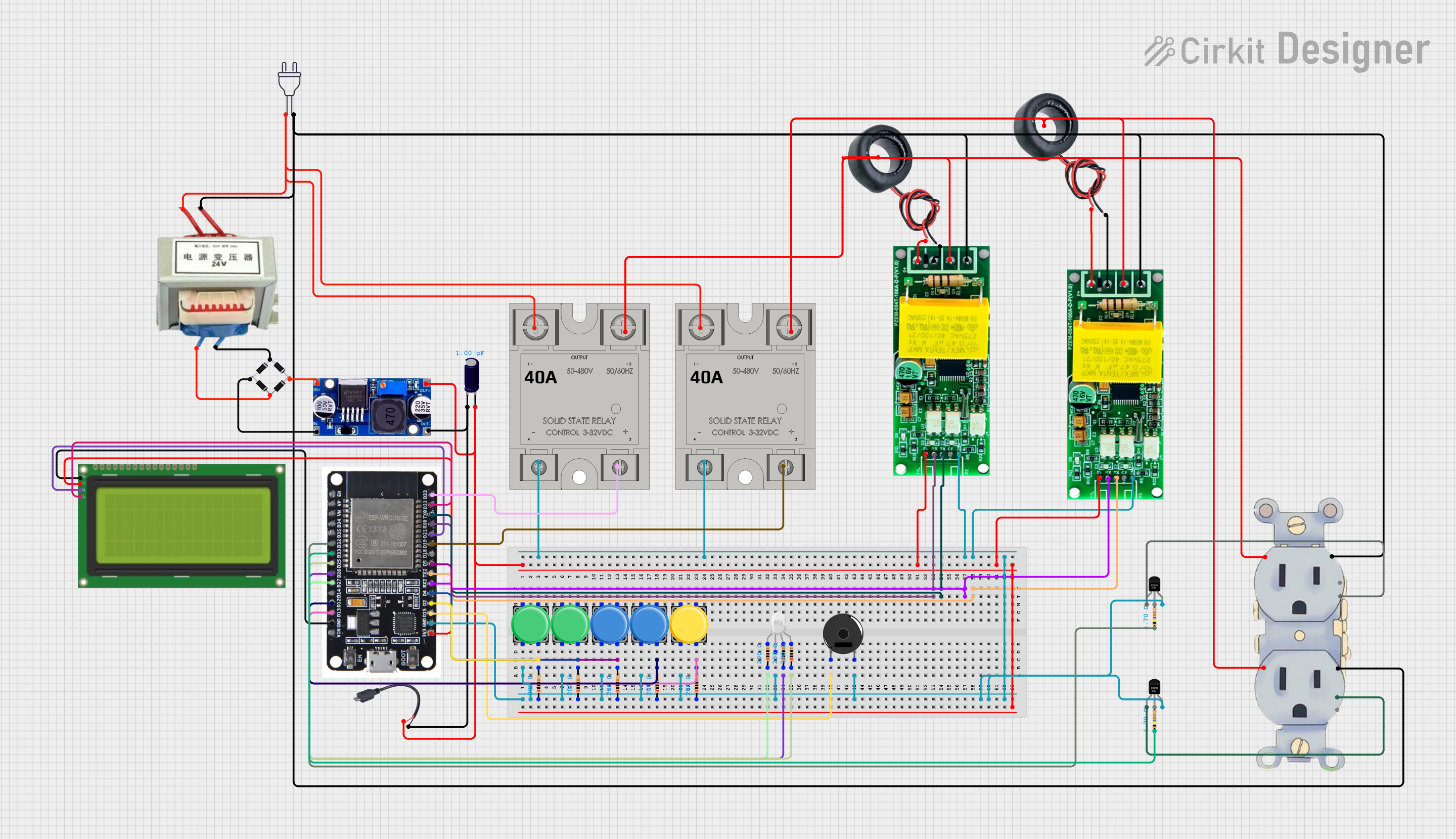
 Open Project in Cirkit Designer
Open Project in Cirkit DesignerCommon Applications and Use Cases
- Smartphones and Tablets: Charging and data transfer.
- Laptops and Desktops: Power delivery, data transfer, and video output.
- Peripheral Devices: Connecting external hard drives, monitors, and other accessories.
- Power Banks: Fast charging and power delivery.
- Audio Devices: Connecting headphones and speakers.
Technical Specifications
Key Technical Details
| Parameter | Value |
|---|---|
| Voltage Rating | 5V, 9V, 12V, 15V, 20V |
| Current Rating | Up to 5A |
| Power Delivery | Up to 100W |
| Data Transfer Rate | Up to 10 Gbps (USB 3.1 Gen 2) |
| Connector Type | Reversible |
| Pin Count | 24 pins |
Pin Configuration and Descriptions
| Pin Number | Name | Description |
|---|---|---|
| 1 | GND | Ground |
| 2 | TX1+ | Transmit Data + (SuperSpeed) |
| 3 | TX1- | Transmit Data - (SuperSpeed) |
| 4 | VBUS | Power Supply |
| 5 | CC1 | Configuration Channel 1 |
| 6 | D+ | Data + (USB 2.0) |
| 7 | D- | Data - (USB 2.0) |
| 8 | SBU1 | Sideband Use 1 |
| 9 | VBUS | Power Supply |
| 10 | RX2+ | Receive Data + (SuperSpeed) |
| 11 | RX2- | Receive Data - (SuperSpeed) |
| 12 | GND | Ground |
| 13 | GND | Ground |
| 14 | RX1+ | Receive Data + (SuperSpeed) |
| 15 | RX1- | Receive Data - (SuperSpeed) |
| 16 | VBUS | Power Supply |
| 17 | SBU2 | Sideband Use 2 |
| 18 | D- | Data - (USB 2.0) |
| 19 | D+ | Data + (USB 2.0) |
| 20 | CC2 | Configuration Channel 2 |
| 21 | VBUS | Power Supply |
| 22 | TX2- | Transmit Data - (SuperSpeed) |
| 23 | TX2+ | Transmit Data + (SuperSpeed) |
| 24 | GND | Ground |
Usage Instructions
How to Use the Component in a Circuit
- Identify the Pins: Refer to the pin configuration table to identify the pins on the Type-C plug.
- Connect Power Supply: Connect the VBUS pins to the power supply. Ensure the voltage and current ratings are within the specified limits.
- Data Lines: Connect the D+ and D- pins for USB 2.0 data transfer. For USB 3.1, connect the TX and RX pairs.
- Ground Connections: Connect the GND pins to the ground of your circuit.
- Configuration Channels: Use the CC1 and CC2 pins for configuration and power delivery negotiation.
Important Considerations and Best Practices
- Reversible Insertion: The Type-C plug can be inserted in either orientation, making it user-friendly.
- Power Delivery: Ensure your power supply and devices support the required power delivery specifications.
- Data Transfer Rates: Use appropriate cables and connectors to achieve the desired data transfer rates.
- Heat Dissipation: High power delivery can generate heat. Ensure proper ventilation and heat dissipation mechanisms.
Example: Connecting a Type-C Plug to an Arduino UNO
To connect a Type-C plug to an Arduino UNO for power and data transfer, follow these steps:
- Power Supply: Connect the VBUS pin of the Type-C plug to the 5V pin on the Arduino.
- Ground: Connect the GND pin of the Type-C plug to the GND pin on the Arduino.
- Data Lines: Connect the D+ and D- pins of the Type-C plug to the corresponding pins on the Arduino.
// Example code to read data from a Type-C connected device
void setup() {
Serial.begin(9600); // Initialize serial communication at 9600 baud rate
}
void loop() {
if (Serial.available() > 0) {
char data = Serial.read(); // Read data from the Type-C connected device
Serial.print("Received: ");
Serial.println(data); // Print the received data
}
}
Troubleshooting and FAQs
Common Issues Users Might Face
No Power Delivery:
- Solution: Check the VBUS and GND connections. Ensure the power supply meets the required specifications.
Data Transfer Issues:
- Solution: Verify the connections of the D+ and D- pins. Ensure the cable and connectors support the desired data transfer rate.
Overheating:
- Solution: Ensure proper ventilation and heat dissipation. Check the current rating and reduce the load if necessary.
Device Not Recognized:
- Solution: Check the configuration channels (CC1 and CC2) for proper negotiation. Ensure the device drivers are installed.
FAQs
Q1: Can I use a Type-C plug for both power and data transfer?
- A1: Yes, the Type-C plug supports simultaneous power delivery and data transfer.
Q2: What is the maximum power delivery of a Type-C plug?
- A2: The Type-C plug can deliver up to 100W of power.
Q3: Is the Type-C plug compatible with older USB devices?
- A3: Yes, with appropriate adapters, the Type-C plug can be used with older USB devices.
Q4: How do I ensure the correct orientation of the Type-C plug?
- A4: The Type-C plug is reversible, so it can be inserted in either orientation.
Q5: Can I use a Type-C plug for video output?
- A5: Yes, the Type-C plug supports video output with compatible devices and cables.
This documentation provides a comprehensive guide to understanding and using the Type-C plug in various applications. Whether you are a beginner or an experienced user, this guide will help you make the most of this versatile connector.