
How to Use Adafruit Quad AlphaNumeric Featherwing - Blue: Examples, Pinouts, and Specs
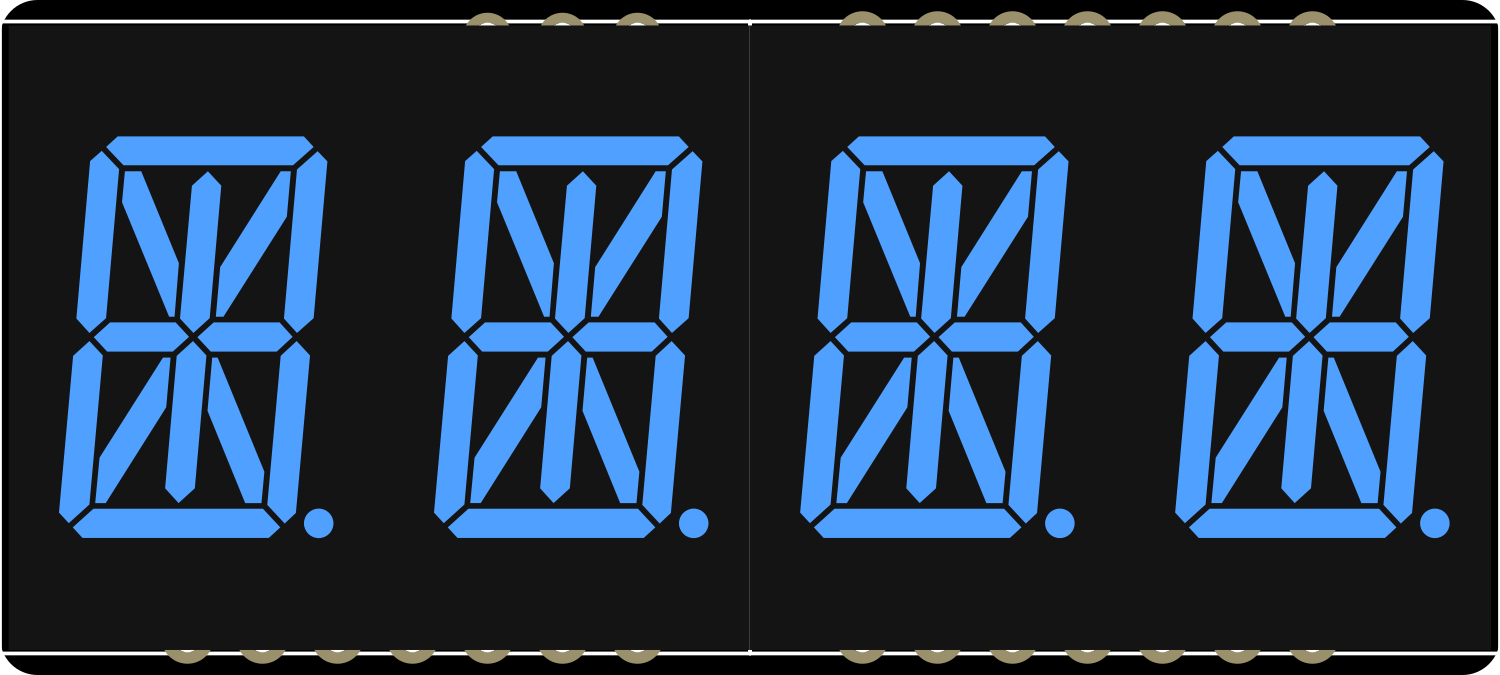
 Design with Adafruit Quad AlphaNumeric Featherwing - Blue in Cirkit Designer
Design with Adafruit Quad AlphaNumeric Featherwing - Blue in Cirkit DesignerIntroduction
The Adafruit Quad AlphaNumeric FeatherWing - Blue is a versatile and compact display module designed for use with the Feather ecosystem of development boards. It features four high-contrast 14-segment blue LED alphanumeric displays which can show letters and numbers, providing a simple and effective way to add a user interface to your projects. This FeatherWing is ideal for creating readouts for clocks, counters, and other devices that require alphanumeric data to be displayed.
Explore Projects Built with Adafruit Quad AlphaNumeric Featherwing - Blue

 Open Project in Cirkit Designer
Open Project in Cirkit Designer
 Open Project in Cirkit Designer
Open Project in Cirkit Designer
 Open Project in Cirkit Designer
Open Project in Cirkit Designer
 Open Project in Cirkit Designer
Open Project in Cirkit DesignerExplore Projects Built with Adafruit Quad AlphaNumeric Featherwing - Blue

 Open Project in Cirkit Designer
Open Project in Cirkit Designer
 Open Project in Cirkit Designer
Open Project in Cirkit Designer
 Open Project in Cirkit Designer
Open Project in Cirkit Designer
 Open Project in Cirkit Designer
Open Project in Cirkit DesignerCommon Applications and Use Cases
- Digital clocks and timers
- Counter displays
- Readouts for sensors and measurements
- User interfaces for settings and menus
- Debugging information for development purposes
Technical Specifications
Key Technical Details
- Operating Voltage: 3.3V to 5V
- Display Color: Blue
- Number of Characters: 4
- Character Segments: 14-segment alphanumeric
- Communication: I2C interface
- I2C Addresses: 0x70 (default) - 0x77 (selectable with solder jumpers)
Pin Configuration and Descriptions
| Pin | Description |
|---|---|
| GND | Ground connection |
| 3V | 3.3V power supply |
| SDA | I2C data line |
| SCL | I2C clock line |
| RST | Reset pin (optional use) |
Usage Instructions
Integration with a Circuit
- Power Connections: Connect the 3V pin to the 3.3V output on your Feather board and GND to ground.
- I2C Connections: Connect SDA and SCL to the corresponding I2C pins on your Feather board.
- Optional Reset: The RST pin can be connected to a digital pin on your Feather board if you wish to control the reset function programmatically.
Important Considerations and Best Practices
- Ensure that the power supply is within the specified voltage range to prevent damage.
- Use pull-up resistors on the I2C lines if your Feather board does not have them built-in.
- To change the I2C address, solder the address jumpers on the back of the board.
- When stacking multiple FeatherWings, ensure that the I2C addresses are unique.
- Avoid exposing the display to direct sunlight for extended periods to prevent damage.
Example Code for Arduino UNO
#include <Wire.h>
#include "Adafruit_LEDBackpack.h"
#include "Adafruit_GFX.h"
Adafruit_AlphaNum4 alpha4 = Adafruit_AlphaNum4();
void setup() {
alpha4.begin(0x70); // Initialize the display with its I2C address
}
void loop() {
alpha4.writeDigitAscii(0, 'A'); // Display 'A' on the first character
alpha4.writeDigitAscii(1, 'd'); // Display 'd' on the second character
alpha4.writeDigitAscii(2, 'a'); // Display 'a' on the third character
alpha4.writeDigitAscii(3, 'F'); // Display 'F' on the fourth character
alpha4.writeDisplay(); // Send data to the display
delay(1000); // Wait for a second
}
Troubleshooting and FAQs
Common Issues
- Display Not Lighting Up: Check the power connections and ensure the I2C lines are properly connected.
- Garbled Characters: Ensure that there are no conflicting I2C addresses if using multiple I2C devices.
- Dim Display: Verify that the power supply is adequate and within the specified voltage range.
Solutions and Tips for Troubleshooting
- Double-check wiring, especially the I2C connections.
- Use the I2C scanner sketch to confirm the display's address is detected by the microcontroller.
- If using multiple FeatherWings, ensure that each has a unique I2C address.
- Consult the Adafruit forums and guides for additional support and resources.
FAQs
Q: Can I use this display with a 5V system? A: Yes, the display can be used with a 5V system, but ensure that the I2C logic levels are compatible.
Q: How do I change the I2C address? A: Solder the address jumpers on the back of the board to configure the address between 0x70 to 0x77.
Q: Can I use this FeatherWing with other microcontrollers besides Feather boards? A: Yes, as long as the microcontroller supports I2C communication and operates within the voltage range, it can be used with this display.
Q: How do I display numbers and letters?
A: Use the writeDigitAscii function to display characters on the display, as shown in the example code.
Q: Is it possible to display special characters? A: The 14-segment display can show a limited set of special characters. Refer to the Adafruit GFX library for supported characters.