
How to Use web cam: Examples, Pinouts, and Specs

 Design with web cam in Cirkit Designer
Design with web cam in Cirkit DesignerIntroduction
The Logitech C270 is a versatile and reliable webcam designed for a variety of applications. It captures high-quality video and is commonly used for video conferencing, live streaming, and online communication. With its ease of use and compatibility with various operating systems, the Logitech C270 is a popular choice for both personal and professional use.
Explore Projects Built with web cam

 Open Project in Cirkit Designer
Open Project in Cirkit Designer
 Open Project in Cirkit Designer
Open Project in Cirkit Designer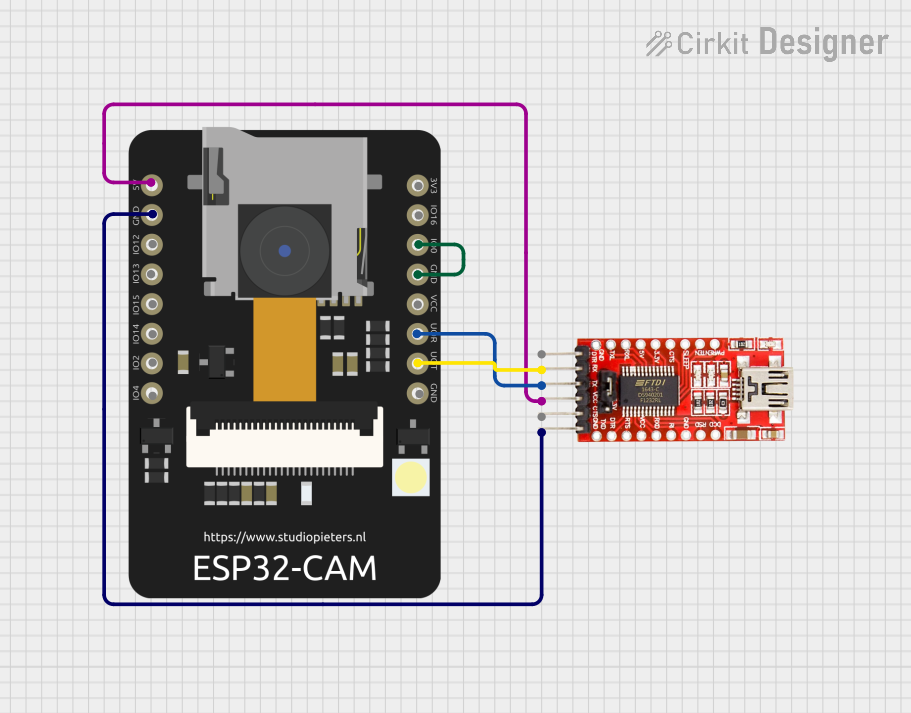
 Open Project in Cirkit Designer
Open Project in Cirkit Designer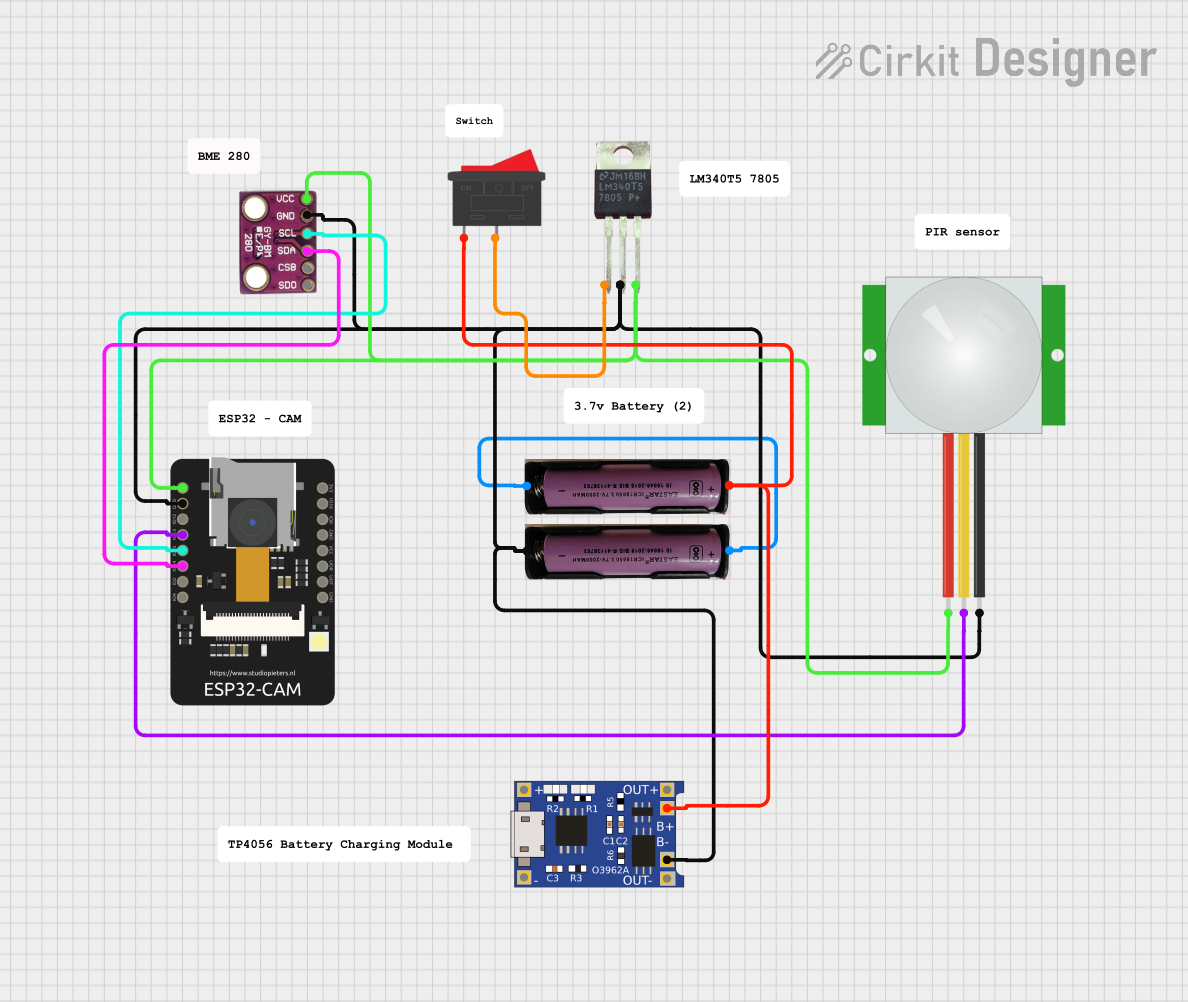
 Open Project in Cirkit Designer
Open Project in Cirkit DesignerExplore Projects Built with web cam

 Open Project in Cirkit Designer
Open Project in Cirkit Designer
 Open Project in Cirkit Designer
Open Project in Cirkit Designer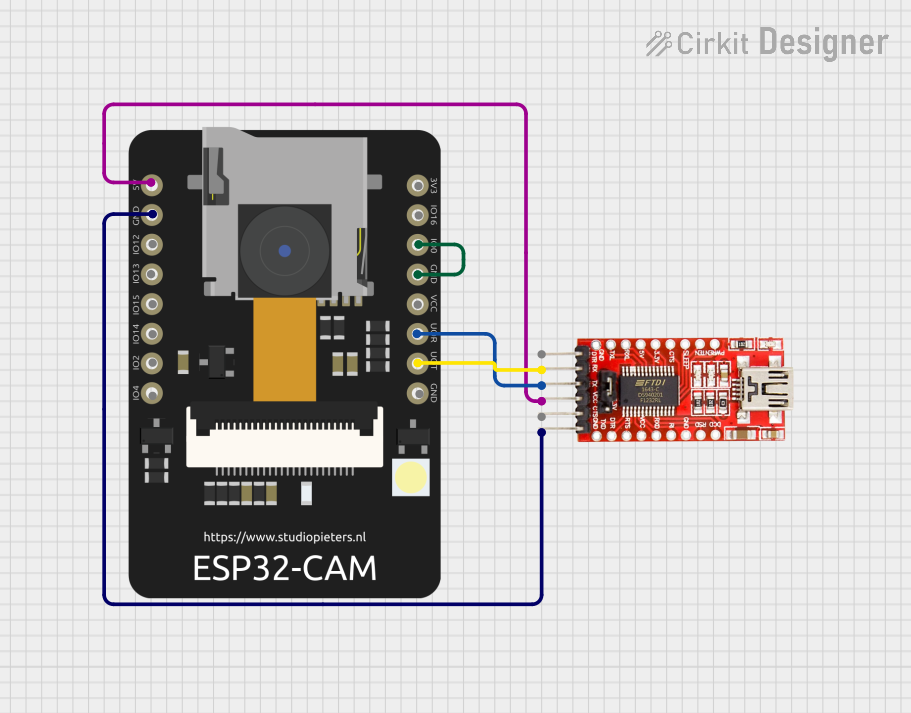
 Open Project in Cirkit Designer
Open Project in Cirkit Designer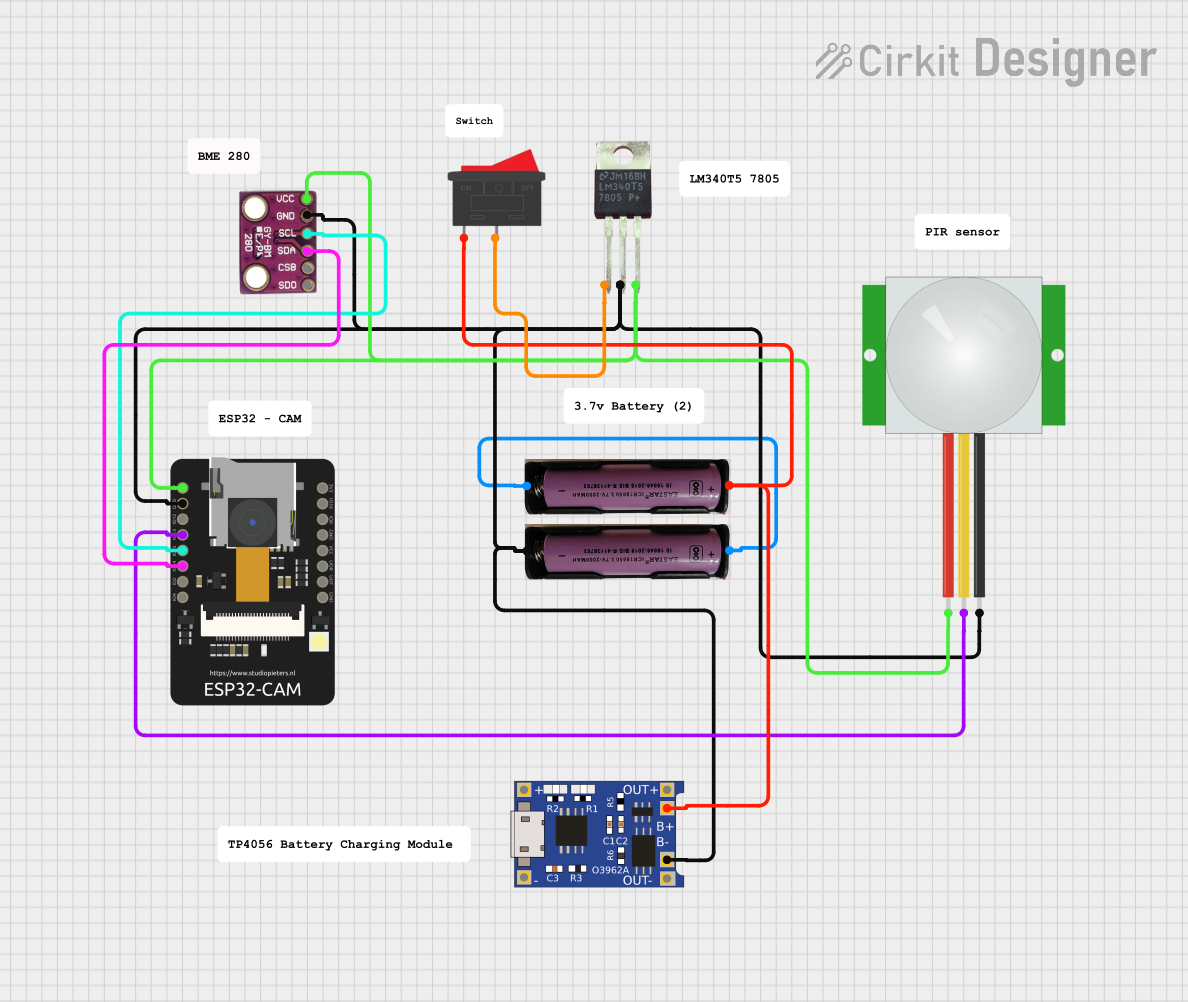
 Open Project in Cirkit Designer
Open Project in Cirkit DesignerTechnical Specifications
Key Technical Details
| Specification | Value |
|---|---|
| Manufacturer | Logitech |
| Part ID | C270 |
| Resolution | 720p (1280 x 720) |
| Frame Rate | 30 frames per second (fps) |
| Field of View | 60 degrees |
| Focus Type | Fixed focus |
| Microphone | Built-in mono microphone |
| Connection Type | USB 2.0 |
| Cable Length | 1.5 meters |
| Operating Systems | Windows, macOS, Linux |
Pin Configuration and Descriptions
The Logitech C270 connects to a computer via a USB interface. Below is the pin configuration for the USB connector:
| Pin Number | Name | Description |
|---|---|---|
| 1 | VCC | +5V Power Supply |
| 2 | D- | Data Negative |
| 3 | D+ | Data Positive |
| 4 | GND | Ground |
Usage Instructions
How to Use the Logitech C270 in a Circuit
Connect the Webcam to Your Computer:
- Plug the USB connector of the Logitech C270 into an available USB port on your computer.
Install Necessary Drivers:
- For Windows and macOS, the drivers are usually installed automatically. For Linux, you may need to install additional drivers depending on your distribution.
Verify the Webcam is Working:
- Open a video conferencing application or a webcam testing tool to ensure the webcam is functioning correctly.
Important Considerations and Best Practices
- Lighting: Ensure that the area where you are using the webcam is well-lit to achieve the best video quality.
- Positioning: Place the webcam at eye level for a more natural and engaging video experience.
- Privacy: When not in use, consider covering the webcam to protect your privacy.
- Software Updates: Regularly check for software updates to ensure compatibility and access to the latest features.
Troubleshooting and FAQs
Common Issues and Solutions
Webcam Not Detected:
- Solution: Ensure the USB connection is secure. Try plugging the webcam into a different USB port. Check if the drivers are installed correctly.
Poor Video Quality:
- Solution: Improve the lighting in your environment. Clean the webcam lens with a soft, lint-free cloth.
No Audio from Microphone:
- Solution: Check the audio settings in your operating system and ensure the Logitech C270 is selected as the input device. Verify that the microphone is not muted.
FAQs
Q: Can I use the Logitech C270 with an Arduino UNO? A: The Logitech C270 is not directly compatible with an Arduino UNO due to the USB interface and the need for significant processing power. However, you can use it with a computer and interface the computer with the Arduino for more complex projects.
Q: How do I update the drivers for the Logitech C270? A: For Windows, you can update the drivers through the Device Manager. For macOS, updates are typically handled through system updates. For Linux, refer to your distribution's documentation for driver updates.
Q: Is the Logitech C270 compatible with video conferencing applications? A: Yes, the Logitech C270 is compatible with most video conferencing applications, including Zoom, Microsoft Teams, Skype, and Google Meet.
Conclusion
The Logitech C270 is a reliable and user-friendly webcam suitable for a wide range of applications. By following the usage instructions and best practices outlined in this documentation, you can ensure optimal performance and longevity of your webcam. For any further assistance, refer to the troubleshooting section or contact Logitech support.