
How to Use Adafruit Bi-Color 24-Bar Bargraph w I2C Backpack: Examples, Pinouts, and Specs

 Design with Adafruit Bi-Color 24-Bar Bargraph w I2C Backpack in Cirkit Designer
Design with Adafruit Bi-Color 24-Bar Bargraph w I2C Backpack in Cirkit DesignerIntroduction
The Adafruit Bi-Color 24-Bar Bargraph with I2C Backpack is a versatile and visually appealing LED display module. It features 24 individual segments, each capable of displaying red or green light, or a combination of both to create a yellow color. This component is ideal for creating visual indicators and bar graphs for a variety of applications, including audio level meters, battery monitors, and other multi-channel monitoring systems.
Explore Projects Built with Adafruit Bi-Color 24-Bar Bargraph w I2C Backpack
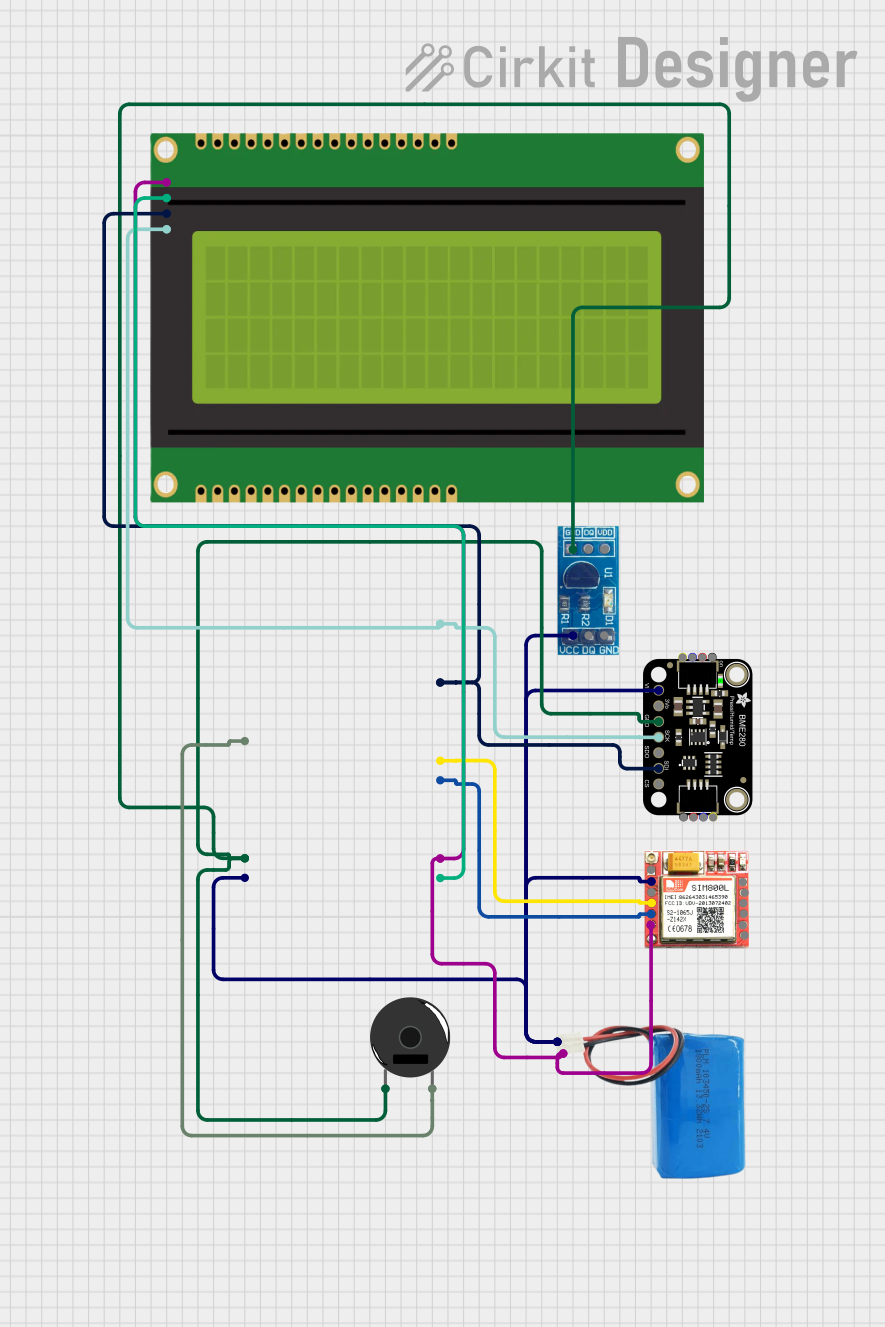
 Open Project in Cirkit Designer
Open Project in Cirkit Designer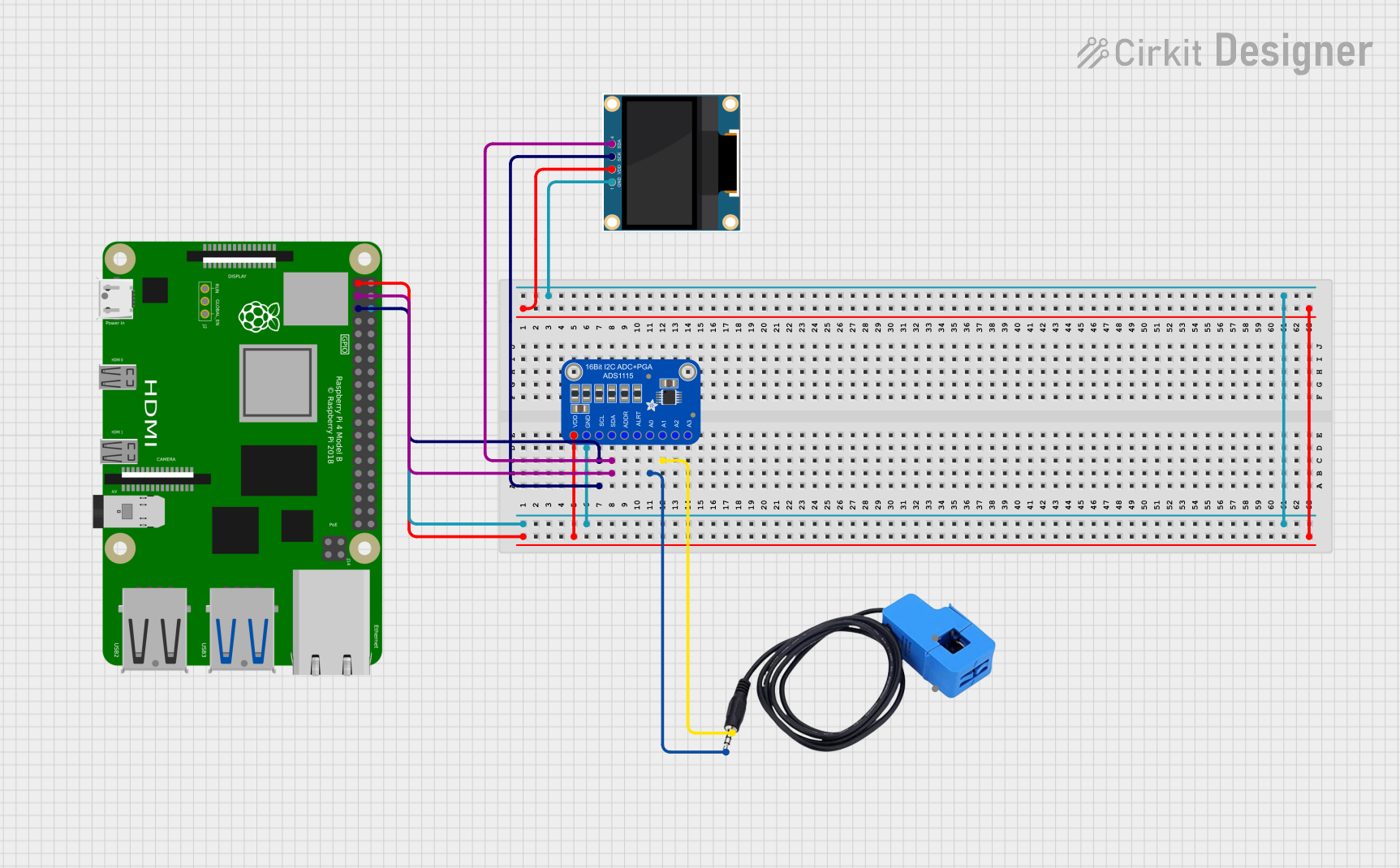
 Open Project in Cirkit Designer
Open Project in Cirkit Designer
 Open Project in Cirkit Designer
Open Project in Cirkit Designer
 Open Project in Cirkit Designer
Open Project in Cirkit DesignerExplore Projects Built with Adafruit Bi-Color 24-Bar Bargraph w I2C Backpack
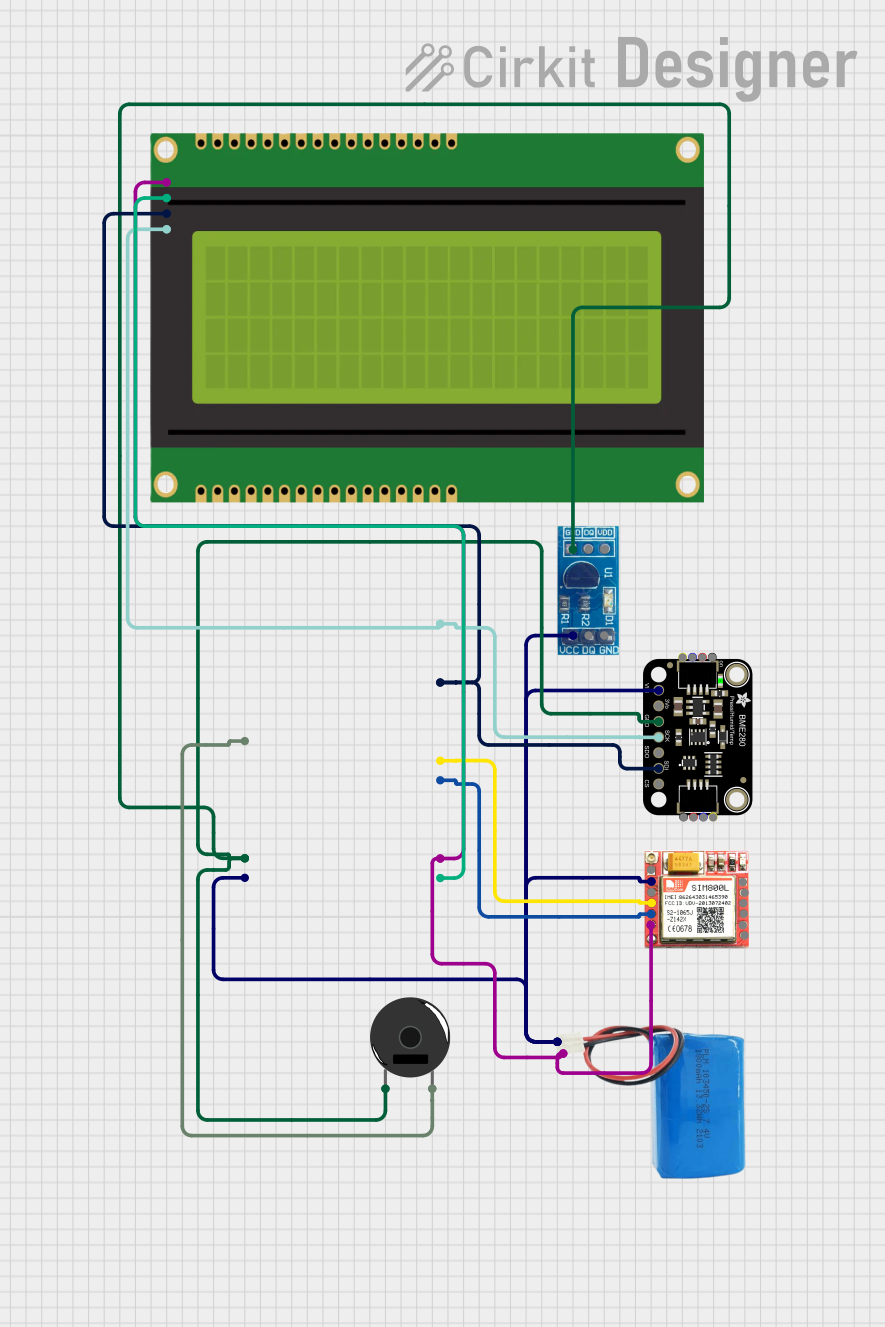
 Open Project in Cirkit Designer
Open Project in Cirkit Designer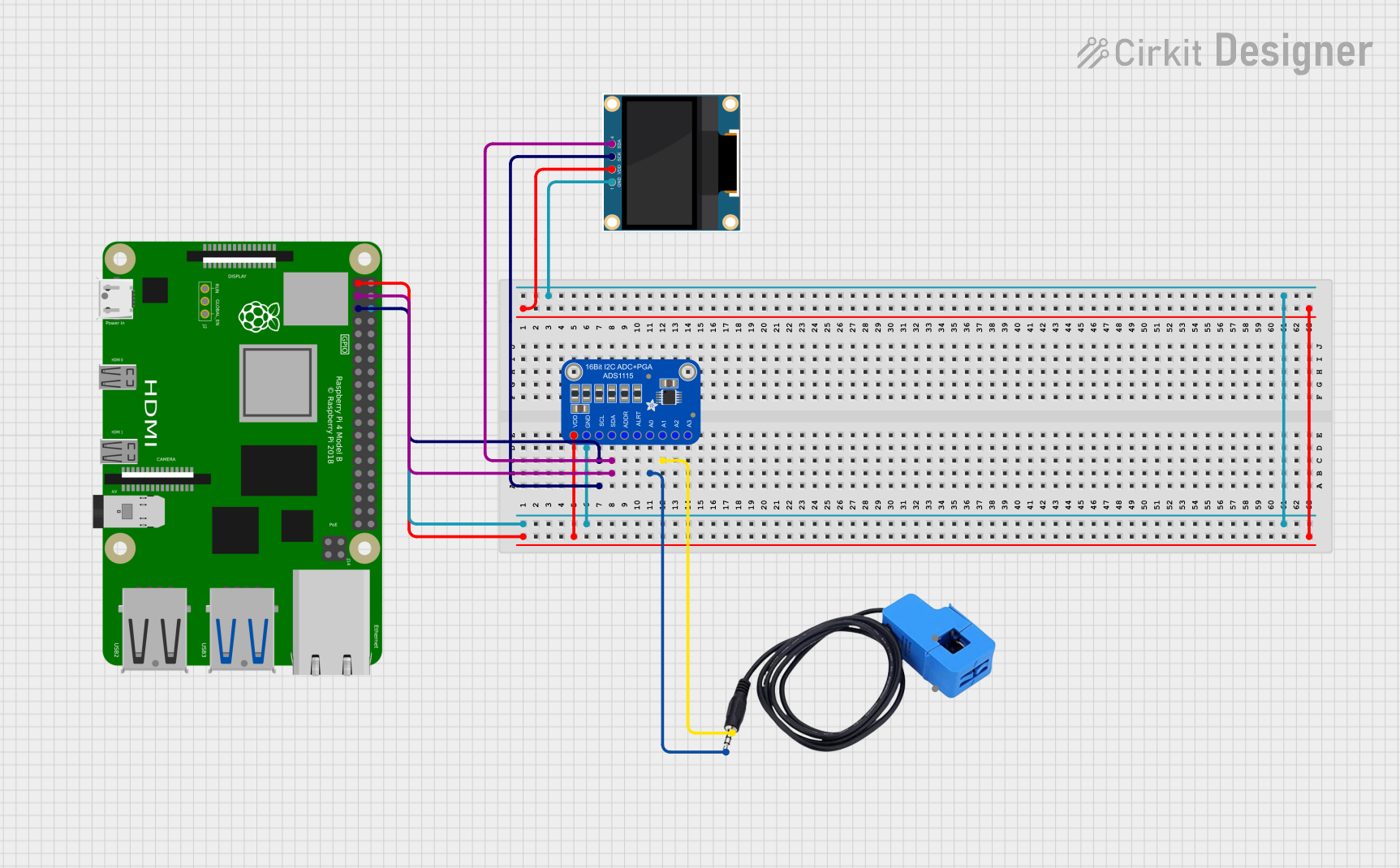
 Open Project in Cirkit Designer
Open Project in Cirkit Designer
 Open Project in Cirkit Designer
Open Project in Cirkit Designer
 Open Project in Cirkit Designer
Open Project in Cirkit DesignerCommon Applications and Use Cases
- Audio equipment: VU meters, level indicators
- Battery charging stations: Charge level display
- Environmental monitoring: Temperature, humidity, or air quality indicators
- General status indicators: Network signal strength, system health monitors
Technical Specifications
Key Technical Details
- Operating Voltage: 4.5V to 5.5V
- Max Current per LED: 30mA
- Communication: I2C interface
- I2C Addresses: 0x70 (default) - 0x77 (selectable with solder jumpers)
- Dimensions: 25mm x 125mm x 2mm / 1" x 5" x 0.08"
Pin Configuration and Descriptions
| Pin | Description |
|---|---|
| VCC | Power supply (4.5V to 5.5V) |
| GND | Ground connection |
| SDA | I2C data line |
| SCL | I2C clock line |
| A0 | Address select bit 0 (solder jumper) |
| A1 | Address select bit 1 (solder jumper) |
| A2 | Address select bit 2 (solder jumper) |
Usage Instructions
How to Use the Component in a Circuit
- Connect the VCC pin to a 5V power supply.
- Connect the GND pin to the ground of the power supply.
- Connect the SDA and SCL pins to the corresponding I2C data and clock lines on your microcontroller (e.g., Arduino UNO).
- If using multiple bargraphs, set unique I2C addresses by soldering the A0, A1, and A2 jumpers.
Important Considerations and Best Practices
- Ensure that the power supply does not exceed 5.5V to prevent damage to the LEDs.
- Limit the current to 30mA per LED to avoid overheating and ensure longevity.
- Use pull-up resistors on the SDA and SCL lines if your microcontroller does not have built-in pull-ups.
- When daisy-chaining multiple bargraphs, verify that the total current does not exceed the power supply's capabilities.
Example Code for Arduino UNO
#include <Wire.h>
#include <Adafruit_LEDBackpack.h>
#include <Adafruit_GFX.h>
Adafruit_BicolorMatrix matrix = Adafruit_BicolorMatrix();
void setup() {
matrix.begin(0x70); // Initialize the bargraph display with its I2C address
}
void loop() {
// Display a simple level meter that increases and decreases
for (uint8_t i = 0; i < 24; i++) {
matrix.setBar(i, LED_GREEN); // Set the bar to green
matrix.writeDisplay(); // Update the display
delay(100);
}
for (int8_t i = 23; i >= 0; i--) {
matrix.setBar(i, LED_RED); // Set the bar to red
matrix.writeDisplay(); // Update the display
delay(100);
}
}
Troubleshooting and FAQs
Common Issues
- LEDs not lighting up: Check the power supply connections and ensure that the I2C address is correctly set.
- Dim or flickering LEDs: Verify that the power supply is stable and can provide sufficient current.
- Incorrect LED colors: Ensure that the
setBarfunction is called with the correct color constants.
Solutions and Tips for Troubleshooting
- Double-check wiring, especially the I2C connections.
- Use a multimeter to verify the voltage at the VCC pin.
- Check for solder bridges on the address select jumpers if the I2C address was changed.
- Ensure that the Arduino library for the LED Backpack is correctly installed and up to date.
FAQs
Q: Can I chain multiple bargraphs together? A: Yes, you can daisy-chain multiple bargraphs by connecting the SDA and SCL lines in parallel and setting unique I2C addresses for each bargraph.
Q: What is the maximum number of bargraphs I can control with one I2C bus? A: You can control up to 8 bargraphs on a single I2C bus by using different addresses ranging from 0x70 to 0x77.
Q: Can I display colors other than red, green, and yellow? A: The bargraph is limited to red and green LEDs, which can be combined to create yellow. Other colors are not possible with this hardware.
Q: How do I install the Adafruit LED Backpack library? A: You can install the library through the Arduino Library Manager by searching for "Adafruit LED Backpack" and installing the latest version.