
How to Use ir sensor : Examples, Pinouts, and Specs
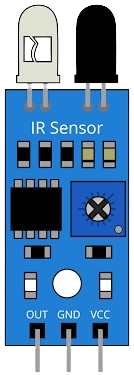
 Design with ir sensor in Cirkit Designer
Design with ir sensor in Cirkit DesignerIntroduction
An infrared (IR) sensor, manufactured by Arduino (Part ID: G), is a device designed to detect infrared radiation. It is commonly used in applications such as motion detection, proximity sensing, and remote control systems. The sensor operates by emitting or detecting IR light, which is invisible to the human eye but can be used to sense objects, measure distances, or detect heat signatures.
Explore Projects Built with ir sensor
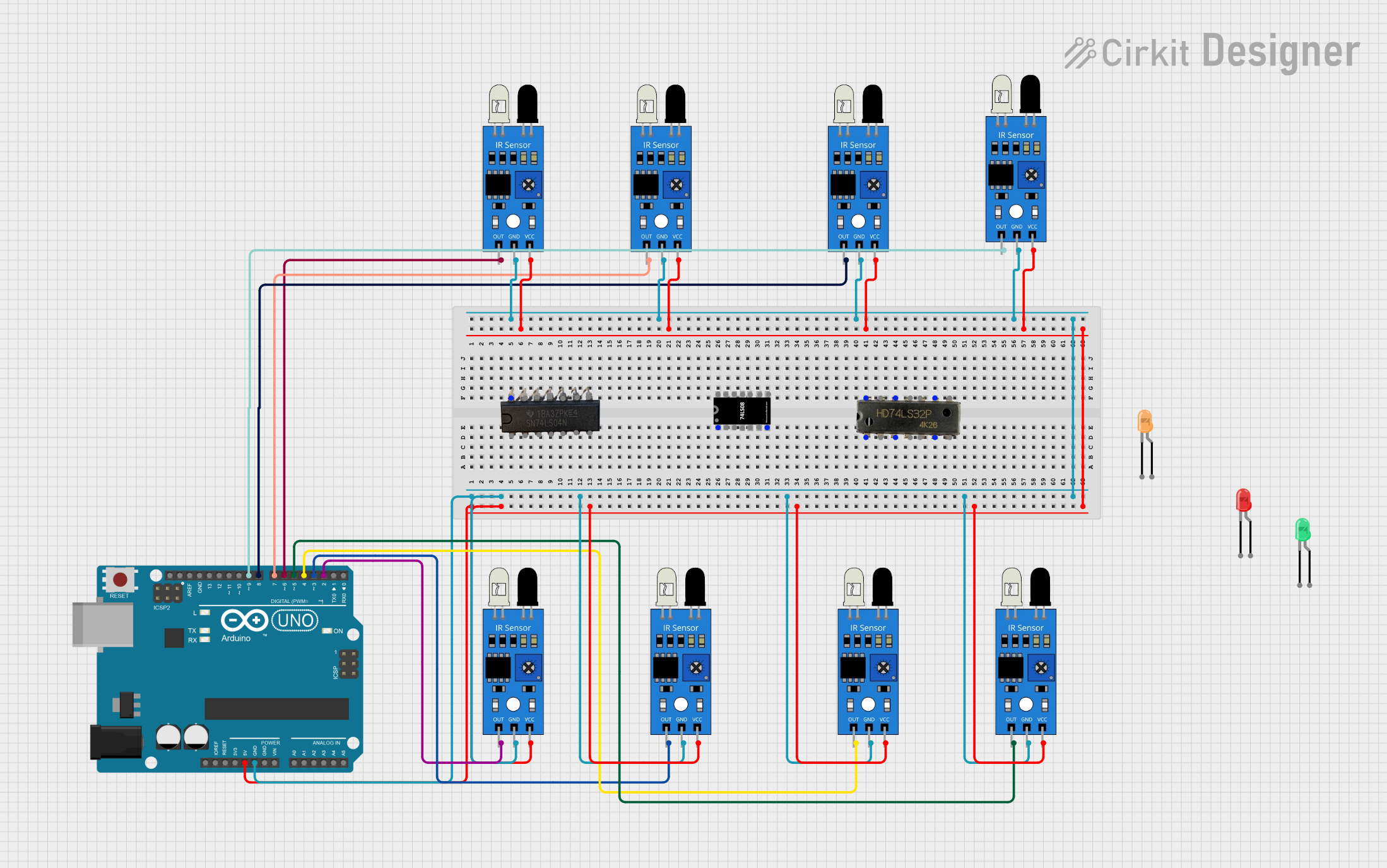
 Open Project in Cirkit Designer
Open Project in Cirkit Designer
 Open Project in Cirkit Designer
Open Project in Cirkit Designer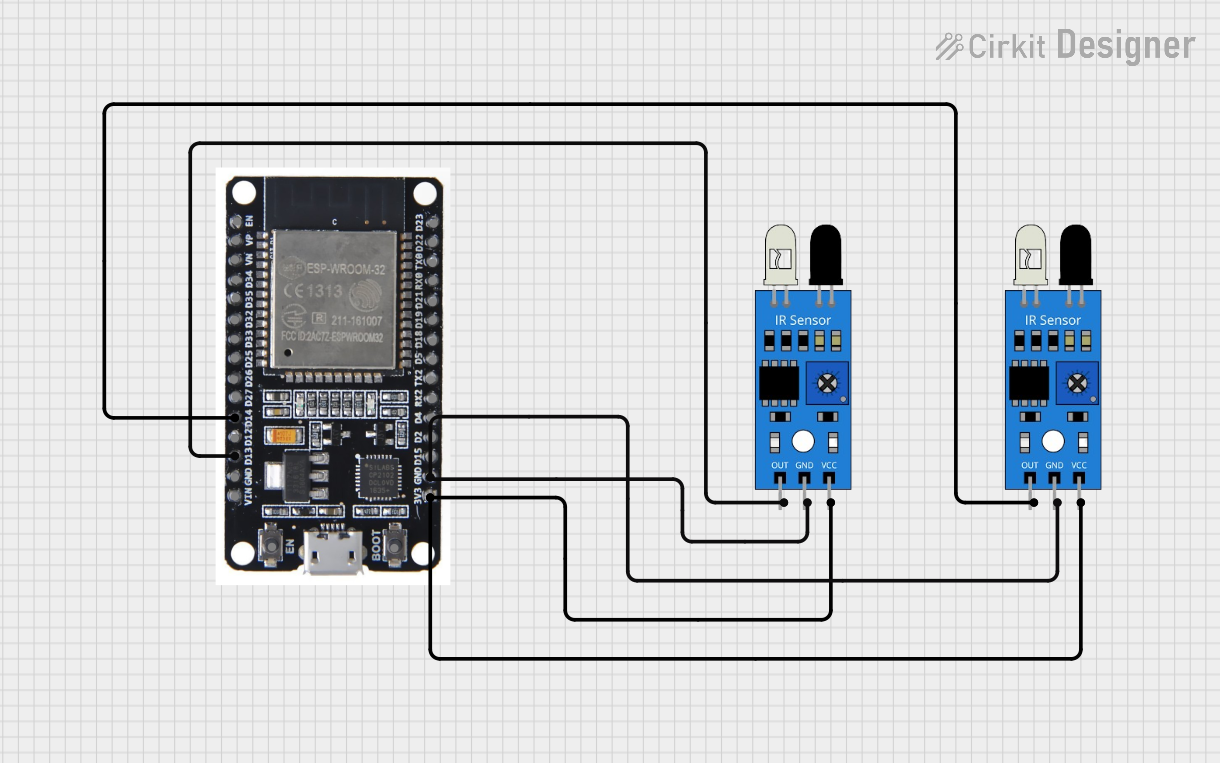
 Open Project in Cirkit Designer
Open Project in Cirkit Designer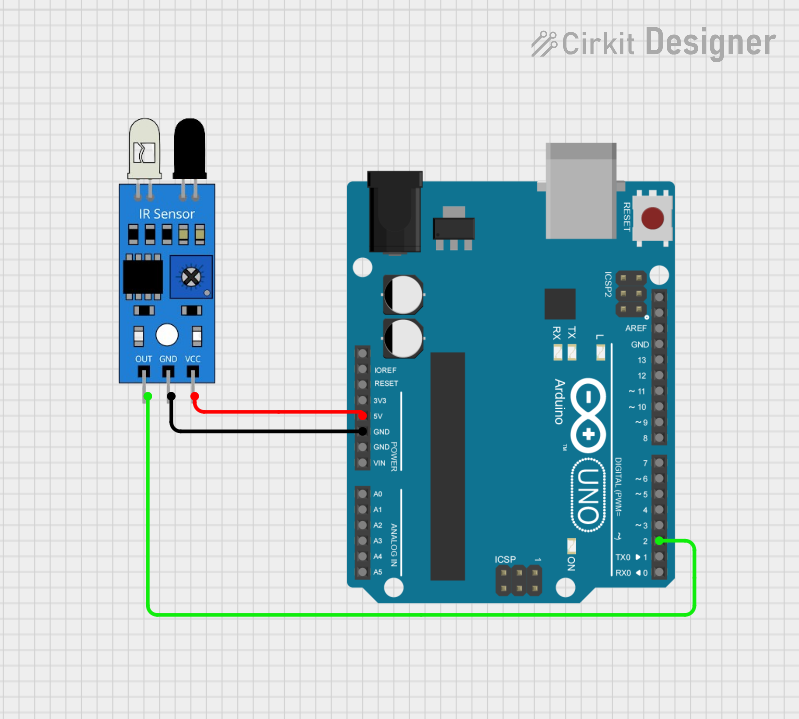
 Open Project in Cirkit Designer
Open Project in Cirkit DesignerExplore Projects Built with ir sensor
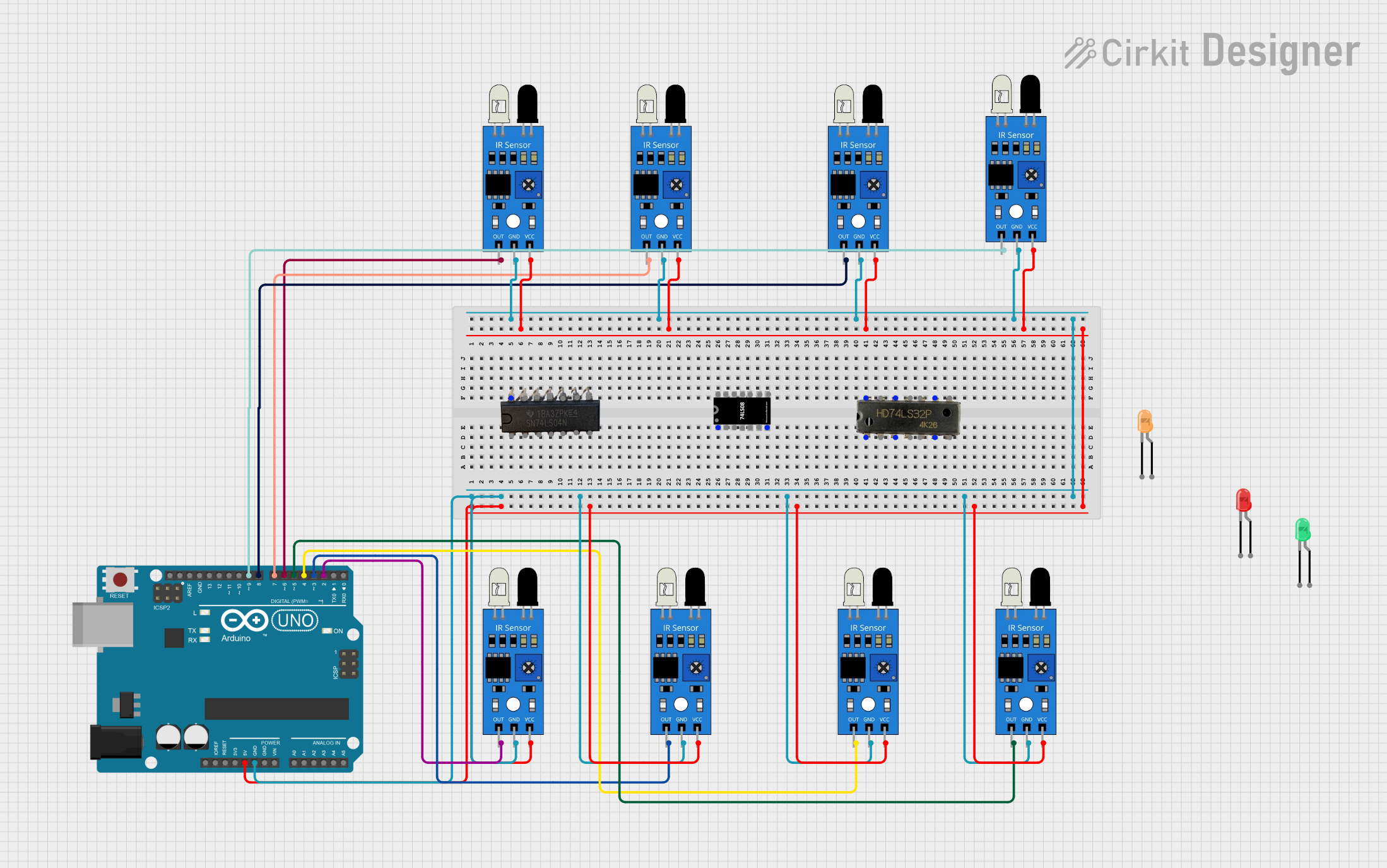
 Open Project in Cirkit Designer
Open Project in Cirkit Designer
 Open Project in Cirkit Designer
Open Project in Cirkit Designer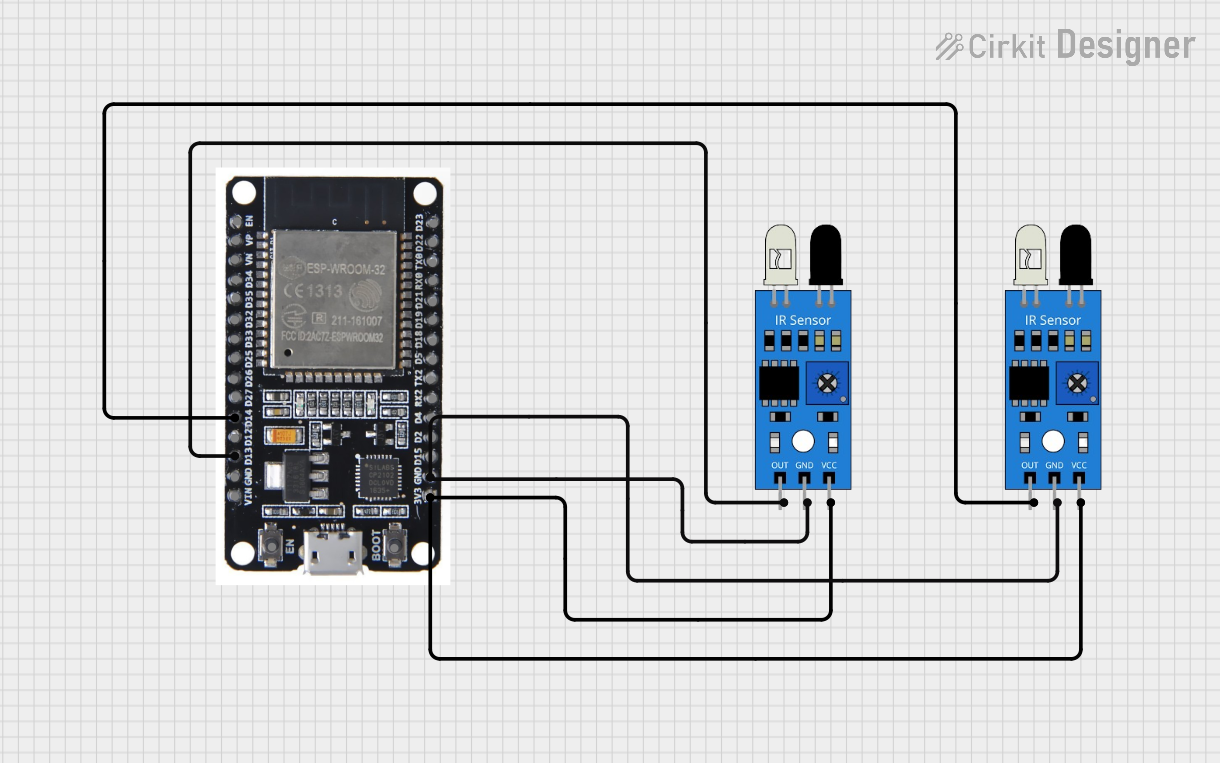
 Open Project in Cirkit Designer
Open Project in Cirkit Designer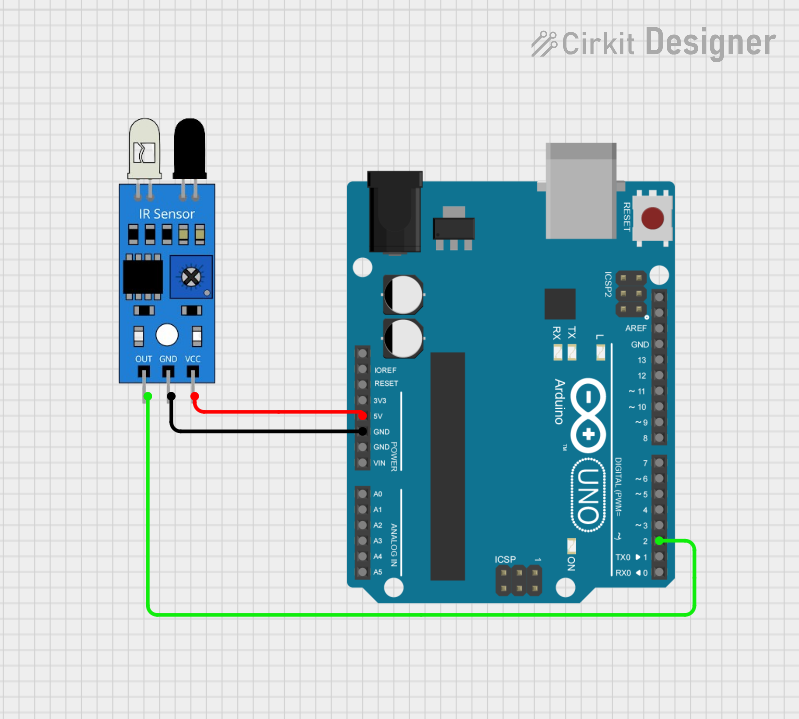
 Open Project in Cirkit Designer
Open Project in Cirkit DesignerCommon Applications:
- Motion detection in security systems
- Obstacle detection in robotics
- Proximity sensing in automation systems
- Remote control signal reception
- Line-following robots
Technical Specifications
Below are the key technical details of the Arduino IR Sensor (Part ID: G):
| Parameter | Value |
|---|---|
| Operating Voltage | 3.3V to 5V |
| Operating Current | 20mA (typical) |
| Detection Range | 2 cm to 30 cm (depending on model) |
| Output Signal | Digital (High/Low) |
| Wavelength | 940 nm (typical) |
| Response Time | < 2 ms |
| Operating Temperature | -25°C to 85°C |
Pin Configuration and Descriptions
The IR sensor typically has three pins, as described below:
| Pin | Name | Description |
|---|---|---|
| 1 | VCC | Power supply pin (3.3V to 5V) |
| 2 | GND | Ground connection |
| 3 | OUT | Digital output pin (High when no object detected, |
| Low when an object is detected) |
Usage Instructions
How to Use the IR Sensor in a Circuit
Connect the Pins:
- Connect the
VCCpin to the 5V pin of your microcontroller (e.g., Arduino UNO). - Connect the
GNDpin to the ground (GND) of your microcontroller. - Connect the
OUTpin to a digital input pin on your microcontroller.
- Connect the
Place the Sensor:
- Position the IR sensor so that it faces the area where you want to detect objects or motion.
- Ensure there are no obstructions between the sensor and the target area.
Write the Code:
- Use the following sample Arduino code to read the sensor's output and take action based on the detection status.
// IR Sensor Example Code for Arduino UNO
// This code reads the digital output of the IR sensor and turns on an LED
// when an object is detected.
const int irSensorPin = 2; // Connect the OUT pin of the IR sensor to pin 2
const int ledPin = 13; // Built-in LED on Arduino UNO
void setup() {
pinMode(irSensorPin, INPUT); // Set the IR sensor pin as input
pinMode(ledPin, OUTPUT); // Set the LED pin as output
Serial.begin(9600); // Initialize serial communication
}
void loop() {
int sensorValue = digitalRead(irSensorPin); // Read the sensor's output
if (sensorValue == LOW) {
// Object detected
digitalWrite(ledPin, HIGH); // Turn on the LED
Serial.println("Object detected!");
} else {
// No object detected
digitalWrite(ledPin, LOW); // Turn off the LED
Serial.println("No object detected.");
}
delay(100); // Small delay for stability
}
Important Considerations and Best Practices
- Ambient Light Interference: IR sensors can be affected by strong ambient light. Use the sensor in controlled lighting conditions for best results.
- Distance Limitations: The detection range is limited to 2 cm to 30 cm. Ensure the target object is within this range.
- Reflective Surfaces: Highly reflective surfaces may cause inaccurate readings. Test the sensor with your specific application materials.
- Power Supply: Ensure a stable power supply to avoid erratic behavior.
Troubleshooting and FAQs
Common Issues and Solutions
The sensor is not detecting objects:
- Verify the wiring connections (VCC, GND, and OUT).
- Ensure the object is within the detection range (2 cm to 30 cm).
- Check for obstructions or reflective surfaces that may interfere with detection.
The sensor output is unstable:
- Use a capacitor (e.g., 10 µF) across the power supply pins to filter noise.
- Avoid placing the sensor in direct sunlight or near strong IR sources.
The sensor is always HIGH or LOW:
- Check if the sensor is damaged or faulty.
- Test the sensor with a different microcontroller or power source.
FAQs
Q: Can the IR sensor detect transparent objects?
A: Transparent objects, such as glass, may not be detected effectively due to their low reflectivity in the IR spectrum.
Q: Can I use the IR sensor outdoors?
A: While the sensor can be used outdoors, strong sunlight or environmental IR sources may interfere with its performance.
Q: How do I increase the detection range?
A: The detection range is hardware-limited. For longer ranges, consider using a different IR sensor model or an ultrasonic sensor.
By following this documentation, you can effectively integrate the Arduino IR Sensor (Part ID: G) into your projects for reliable motion and proximity detection.